You need to input data before you can transform it. Data can be input by:
•dragging a file onto the Center pane; or
•clicking the From File or From Clipboard button in the Left pane
Easy Data Transform can input data from files in the following formats:
•delimited text file (e.g. CSV or TSV) with various delimiters
Easy Data Transform will make an intelligent guess at the:
•column delimiter (e.g. comma) for CSV/TSV/text files
•text encoding (e.g. UTF-8) for CSV/TSV/text files
•presence of a header row in the data
But you can also do this manually by selecting the input item and changing the Delimiter, Encoding and has header fields in the Right pane.
You can select the input item in the Center pane and change any options related to the output in the Right pane.
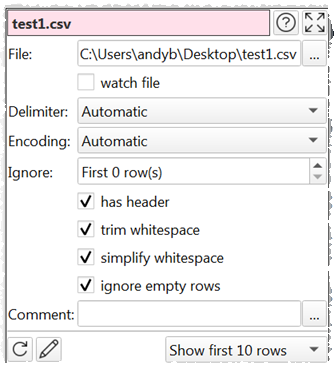
Data will normally be read from the first non-blank line. Set Ignore if you want to ignore a number of rows before you start inputting. Note that empty rows are counted.
Check watch file if you want the file to be automatically reloaded every time that Easy Data Transform detects that it has been changed (which will then update everything 'downstream').
Check trim white space to trim any whitespace (e.g. tabs or spaces) off the start or end of data values.
Check simplify whitespace to replace any tabs or carriage returns within data values with spaces.
Check Ignore empty rows to remove any rows that have only empty values (whitespace is not considered empty).
Use Comment to record any notes that might be useful to a colleague or your future self.