When you select an input or transform item and add a transform or output item, connections are added automatically.
To select a connection
To select a connection either:
•Click on the connection; or
•Click and drag a box over any part of the connection. This may be easier than clicking the connection when you are zoomed back.
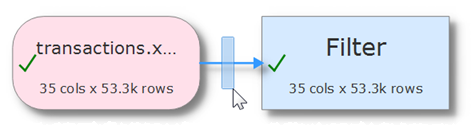
To delete a connection
To delete a connection:
•Select the connection.
•Select Edit>Delete (or click the Delete tool bar button).
Note that deleting a connection may unset column related parameters downstream, so should generally be avoided where possible.
•If you want to change an input file, do it by selecting the input and clicking on '...' in the Right pane, rather than disconnecting the input and connecting a new one.
•If you want to add a new transform between 2 already connected items, you can do it without disconnecting (see below).
To add a transform to a connection
To add a transform between two already connected items:
•Select the connection.
•Choose the new transform from the Left pane or using the right click menu.
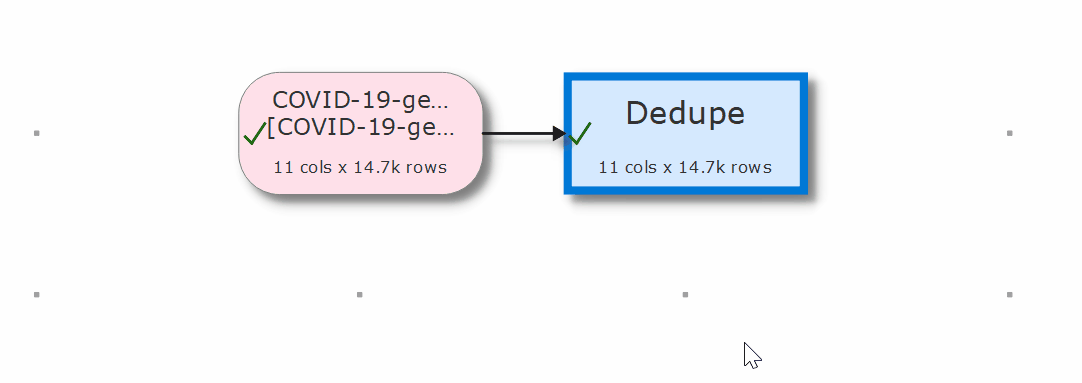
To add a connection
To add a new connection between two existing items:
•Hover over the start item.
•Click the '+' that appears.
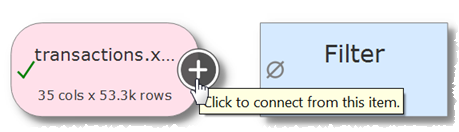
•Hover over the end item
•Click the '+' that appears.
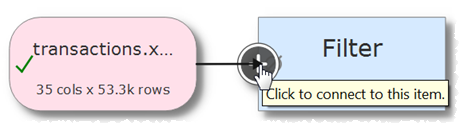
Press the 'Esc' key or click away from an item to cancel adding the connection.
Note that the '+' will only appear if an additional connection is allowed. For example you can't:
•Create a loop.
•Connect more than once from a transform.
•Connect more than once to an output.