If you have a .transform file that you want to run multiple input files through (perhaps with a different input file each month, or as a batch process) you need to be aware of differences in column name and column order in the input files.
To change the file being used by an input, select the input item and change the file location in the Right pane (e,g, by clicking the '...' browse file button), rather the disconnecting the input and connecting a new one. Otherwise column-related parameters downstream will be reset.
Same columns in the same order, but with different names
Easy Data Transform references columns by their position (e.g. 3rd column from the left) not their column name. So differences in column names (e.g. first column is called "id" in input 1 and "UniqueID" in input 2) are not generally an issue. But you need to be careful if you are using the Stack transform with Align columns by set to Header name, as this will reorder columns by name. If you want to always output the same column names, regardless of the input column names, you should use a Rename Cols transform to set the names.
Same columns with the same names, but in a different order
If columns are in different orders in different input files (e.g. the "id" column in the first column in input 1 and the second column in input 2) you need to sort the input columns into a standard order before applying other transforms. You can so this using the Stack transform with Align columns by set to Header name. Stack your input under a dataset with columns in the correct order. You can use a Filter to remove any unneeded rows after the stacking. Note stacking by header name is sensitive to case and white space.
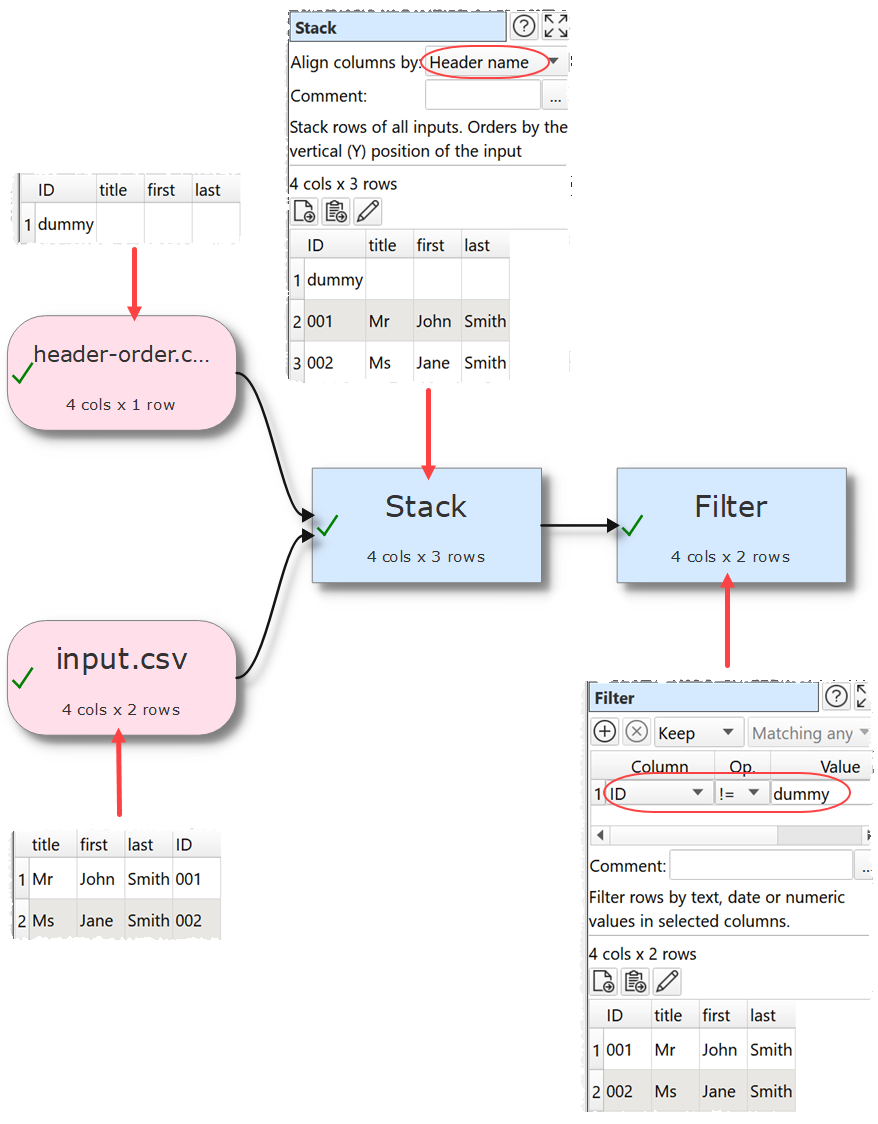
Same columns with different names, in a different order
Easy Data Transform can't handle this automatically. But you can create a new .transform and use Reorder Cols and/or Rename Cols transforms to output to a new file with the correct column names/ordering. You can then input this to the original .transform.