Once you have finished transforming your data you can output it in the following formats:
•CSV
•JSON
•HTML
•TSV
•XML
•YAML
To create an output, select 1 input and/or transform item in the Center pane and then click the To File button at the bottom of the Left pane. You can choose the file type in the Save as type drop-down list of the Output window.
You can select the output item in the Center pane and change any options related to the output in the Right pane.
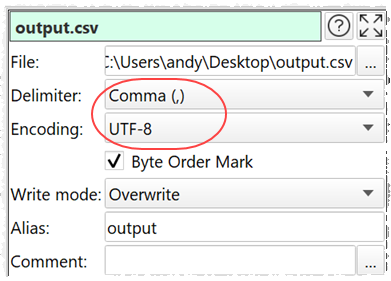
Set File to the location of the file you want to output. If you are writing to a .xls or .xlsx file the output will be written to a sheet called 'Easy Data Transform'.
Set Delimiter to the delimiter you wish to use (only available for delimited text files, such as CSV and TSV).
Set Encoding to the text encoding you wish to use (only available for text files).
Set Format as depending on how you want to set the Excel formatting of cells (only available for Excel files).
Set Byte Order Mark checked write a Unicode Byte Order Mark to the file (only available for UTF encodings).
Set Root name and Row name depending on the name you want to use for the root and row XML records (only available for XML files).
Set Write mode to:
•'Disabled' not to write to the file.
•'Overwrite' to create a new file (if none exists) or overwrite (if the file exists).
•'Append' to create a new file (if none exists) or append to it (if the file exists).
•'New' to create a new file (if none exists) or do nothing (if the file exists).
Use Comment to record any notes that might be useful to a colleague or your future self.