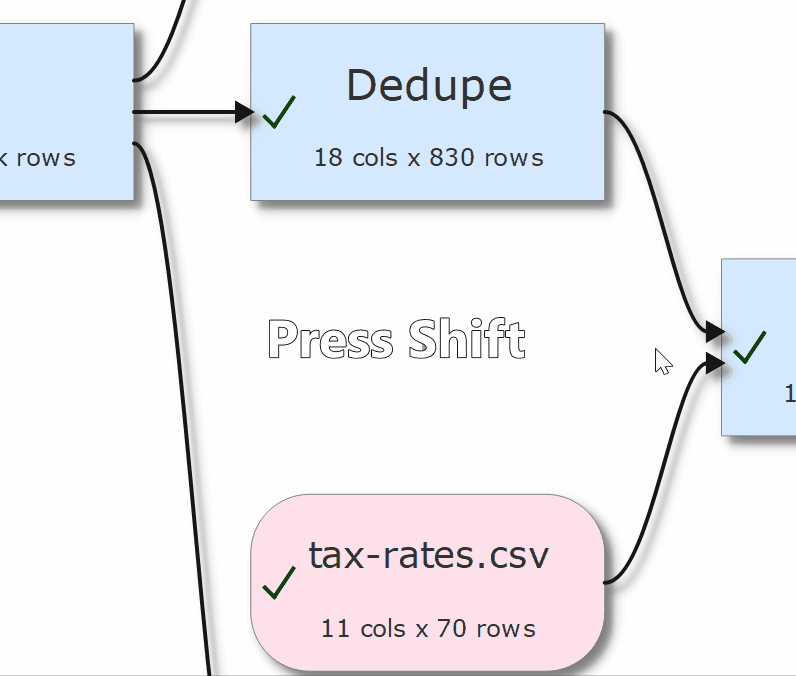Using keyboard shortcuts can improve your productivity. If you are using Easy Data Transform a lot we suggest you find the time to learn at least some of them. The following keyboard shortcuts are available for the Mac version of Easy Data Transform:
Key |
Shortcut |
Action |
|---|---|---|
A |
Cmd+A |
Select all in Center pane. |
B |
Cmd+B |
Show the Batch Process window. |
F |
Ctrl+Cmd+F |
Toggle setting Right pane item to fullscreen. Only works if 1 item in Right pane. |
I |
Option+I |
Input From File. |
Option+Shift+I |
Input From Clipboard. |
|
N |
Cmd+N |
New .transform file. |
O |
Cmd+O |
Open .transform file. |
Option+O |
Output To File. |
|
S |
Cmd+S |
Save .transform file. |
Backspace |
Backspace |
Delete selected item(s) in Center pane. |
, |
Cmd+, |
Show Preferences window. |
= |
Cmd+= |
Zoom Center pane so all items fit. |
+ |
Cmd++ |
Zoom Center pane in. |
- |
Cmd+- |
Zoom Center pane out. |
[ |
Option+[ |
Move keyboard focus to Center pane. |
] |
Option+] |
Move keyboard focus to Right pane. |
Left arrow |
Cmd+Left arrow |
Move Center pane selection from item to highest[1] item that inputs to it. |
Right arrow |
Cmd+Right arrow |
Move Center pane selection from item to highest[1] item that it outputs to. |
Up arrow |
Cmd+Up arrow |
Move Center pane selection from item to highest[1] sibling[3]. |
Down arrow |
Cmd+Down arrow |
Move Center pane selection from item to lowest[2] sibling[3]. |
1...9 |
Cmd+1...Cmd+9 |
Select input item 1 to 9 (based on height in Center pane). |
Option+1...Option+9 |
Select output item 1 to 9 (based on height in Center pane). |
|
F1 |
F1 |
Show help. |
[1] Highest=nearest the top of the Center pane.
[2] Lowest=nearest the bottom of the Center pane.
[3] Two items are considered siblings if they have inputs from the same item(s) or they both have no inputs.
You can also use the keyboard to add transforms in the Center pane. Just select the item(s) you want to add the transform to and start typing the name. Only eligible transform that contain the typed letters will be displayed (spaces are ignored).
For example, to add the Rename Cols transform an existing Input item:
•select the input items
•type ren
•press the Return key
If you want to see a list of all the transform names, press the Space key before you start typing. You can use the Del or Backspace key to undo letters typed.
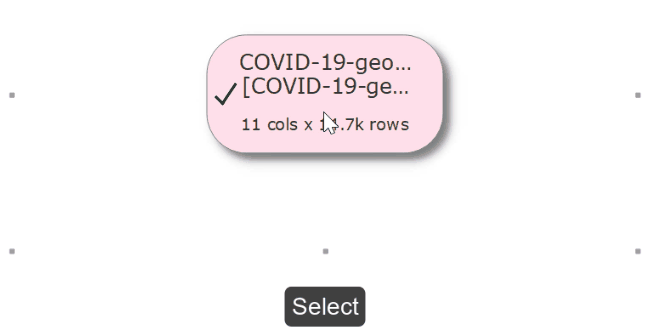
You can quickly change selection in the Center pane using arrow keys with the Cmd key.
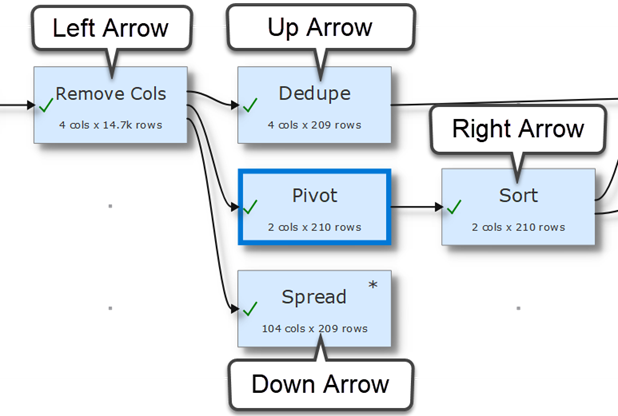
If you are zoomed in you can scroll the Center pane by pressing the Shift key and dragging the canvas.