You need to input data before you can transform it. Data can be input by:
•dragging a file onto the Center pane; or
•clicking the From File or From Clipboard button in the Left pane
Enter the file location in File or click the browse button. For Excel spreadsheets you also need to add a sheet name, e.g. 'MySpreadsheet.xlsx[Sheet1]'.
Easy Data Transform can input data from files in the following formats:
•delimited text file (e.g. CSV or TSV) with various delimiters
•JSON
•XML
You can select the input item in the Center pane and change any related options in the Right pane.
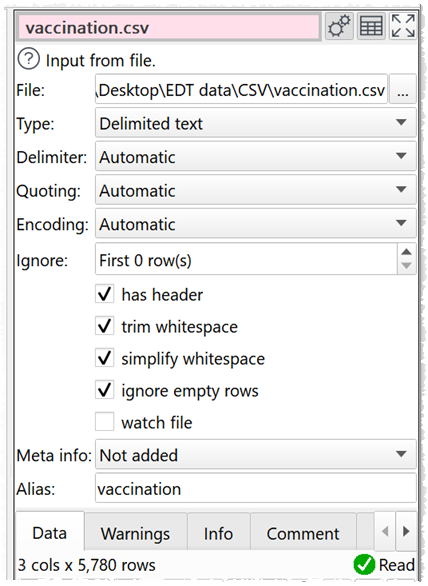
Set Type to the file type. The default type will be set according to the file extension and the settings in the Input Extensions tab of the Preferences window.
For text files Easy Data Transform will treat CRLF, LF or CR control characters as line endings.
Easy Data Transform will make an intelligent guess at the:
•column delimiter and quoting for delimited text files (e.g. comma)
•column widths for fixed width text files
•text encoding for text files (e.g. UTF-8)
•presence of a header row in the data
But you can also do this manually by selecting the input item and changing the Delimiter, Columns, Encoding and has header fields in the Right pane.
Set Ignore to the number of rows you want to skip before you start inputting. Note that this takes place before any empty rows are removed by Ignore empty rows.
Set Format to Long (more rows) or Wide (more columns) depending on how you want to treat arrays/repeat values in JSON or XML.
Check trim whitespace to trim any whitespace (e.g. tabs or spaces) off the start or end of data values.
Check simplify whitespace to:
•Replace any tabs or line feeds within data values with spaces.
•Replace non-standard spaces (such as non-breaking space, thin space etc) within data values with spaces.
•Remove carriage returns within data values.
Check Ignore empty rows to remove any rows that have only empty values (whitespace is not considered empty).
Check watch file if you want the file to be automatically reloaded every time that Easy Data Transform detects that it has been changed (which will then update everything 'downstream').
Use Meta info if you wish to add some meta information about the input dataset, e.g. the name of an input file or the date it was created.
Use Alias to identify the file for batch processing.
Use Comment to record any notes that might be useful to a colleague or your future self.
To change the file being used by an input, select the input item and change the file location in the Right pane (e,g, by clicking the '...' browse file button), rather the disconnecting the input and connecting a new one. Otherwise column-related parameters downstream will be reset.