Easy Data Transform can output to tables in HTML format files. Default file extension ".html".
HTML (HyperText Markup Language) format is commonly used for creating web pages. If you don't need the data to take up a whole page, you can just copy the <table> to </table> part of the output.
For example:
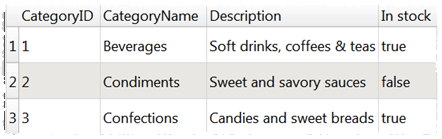
Is output as:
<!DOCTYPE html>
<html>
<head>
<meta charset="UTF-8"/>
<title>C:\Users\andyb\Desktop\output.html</title>
<style>table,td,th{border:1px solid black;text-align:left;vertical-align:top;border-spacing:0px;border-color:gray;font-family:Verdana,sans-serif;}th{background-color:#E0E0E0;}td,th{padding:5px;}</style>
</head>
<body>
<table>
<tbody>
<tr>
<th>CategoryID</th>
<th>CategoryName</th>
<th>Description</th>
<th>In stock</th>
</tr>
<tr>
<td>1</td>
<td>Beverages</td>
<td>Soft drinks, coffees & teas</td>
<td>true</td>
</tr>
<tr>
<td>2</td>
<td>Condiments</td>
<td>Sweet and savory sauces</td>
<td>false</td>
</tr>
<tr>
<td>3</td>
<td>Confections</td>
<td>Candies and sweet breads</td>
<td>true</td>
</tr>
</tbody>
</table>
</body>
</html>
Usually you will want to 'escape' special HTML characters in dataset values when output to HTML format. For example to convert < to <, so it can be correctly displayed in the HTML. However, if you wish to write 'raw' HTML, then you can uncheck Escape special characters in the Right pane. Note that you can also set Change to To escaped HTML to escape selected columns in the Decode transform.