You can run processing of your data in one of two modes:
•Automatic mode: Processing is run automatically as soon as you have stopped making changes for the amount of time specified in the Preferences window.
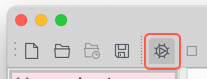
•Manual mode: You control when processing is run.
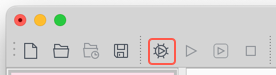
You can switch between modes by toggling Run>Auto Run, or the equivalent tool bar button.
Typically automatic mode is better for small to medium datasets, but manual mode may be a better choice for large datasets.
There are 3 options for running processing in manual mode:
•Run>Run Unprocessed: Run processing on any items that are not already processed.
•Run>Run Selected: Run processing on one or more selected items, even if they are already processed.
•Run>Run All: Run processing on all items, even if they are already processed. This is provided for completeness, but you should usually use one of the above 2 options, for efficiency.
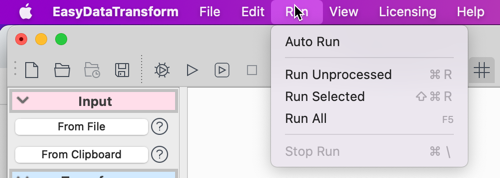
You can also click the Run button in the Right pane, which is equivalent to Run>Run Selected. Note that Run, for a clipboard input, applies the options to data previously imported. If you want to re-import from the clipboard in automatic mode, then you have to click the Import from clipboard button.
You can stop processing with Run>Stop Run, or the equivalent tool bar button. If you stop processing in automatic mode it will switch to manual mode.
When an item is processed, all it's upstream items will be processed first. You can only change the options for an item in the Right pane if all it’s upstream inputs and transforms are processed.