Comparing headers
To compare headers between 2 or more datasets:
•Select 2 or more items in the Center pane
•Select View>Compare Headers... , use the right click menu or Option+H.

Notes:
•Set Compare headers by to compare by Column name or Column index (position).
•Comparing by Column name is sensitive to case and whitespace.
•Set Show to show All, Only matches or Only differences, depending on the rows you want displayed.
•Differences are shown colored. Missing headers are shown hatched.
•Click the color button to change the difference color.
Comparing data visually
To compare the data in 2 datasets:
•Select 2 items in the Center pane
•Select View>Compare Data..., use the right click menu or Option+D.

Notes:
•Set Compare rows by to:
oRow numbers to see a row-by-row comparison of the 2 datasets.
oKey columns to see a comparison by key values in each dataset.
▪Set the Key column for left and right datasets.
▪Check Sort by key to sort the keys in ascending order.
▪Check case sensitive to make the key comparison case sensitive.
•Set Show to:
oAll to show all rows.
oOnly matches to show only rows that are the same in both datasets.
oOnly differences to show only rows that are different in both datasets,
•Differences are shown colored. Missing rows are shown hatched.
•An overview of the differences by row are shown on the left when Show is set to All. You can click or drag this overview to navigate.
•Click Top to scroll to the top of both datasets.
•Click Previous row difference to go the previous row with a difference.
•Click Previous difference to go the previous cell with a difference.
•Click Next difference to go the next cell with a difference.
•Click Next row difference to go to the next row with a difference.
•Click Bottom to scroll to the bottom of both datasets.
•Click Swap to swap the left/right positions of the two datasets.
•Check synchronize vertical scroll to make vertical scrolling in one pane mirrored in the other pane.
•Check synchronize horizontal scroll to make horizontal scrolling in one pane mirrored in the other pane.
•Click Differences to change the color used to highlight differences.
Outputting a table of differences
You can use the Difference transform to create a new dataset with the differences of the 2 input datasets.
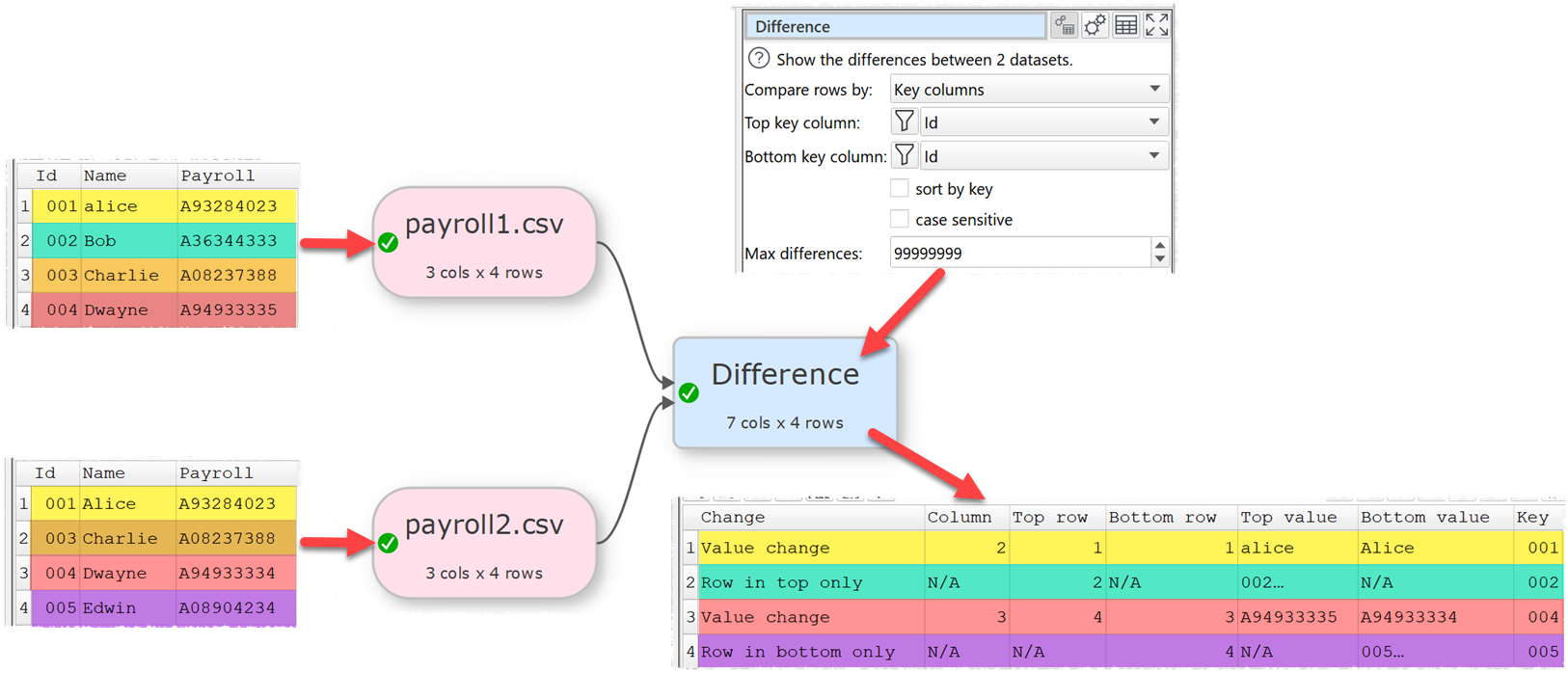
See also: