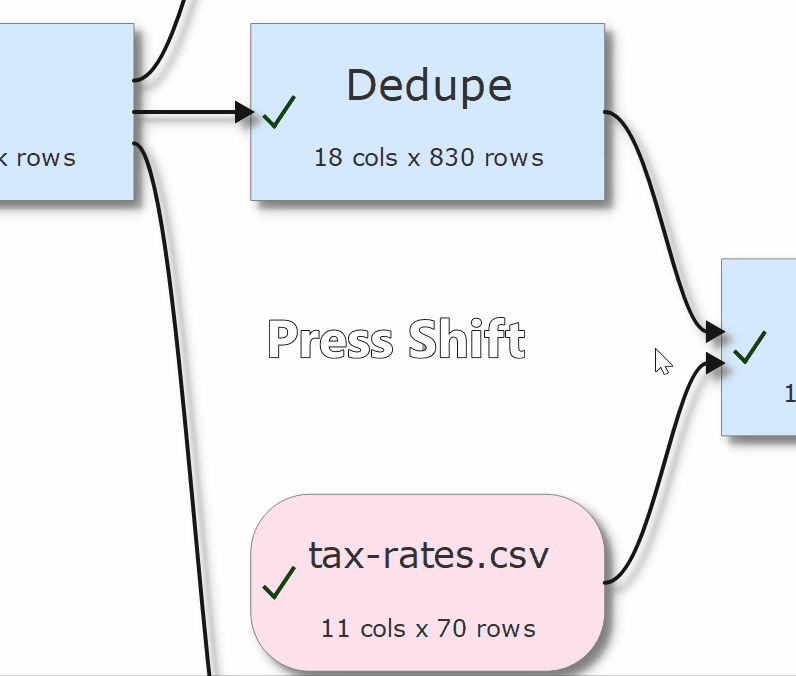Using keyboard shortcuts can improve your productivity. If you are using Easy Data Transform a lot we suggest you find the time to learn at least some of them. The following keyboard shortcuts are available for the Mac version of Easy Data Transform:
Key |
Shortcut |
Action |
|---|---|---|
A |
Cmd+A |
Select all in Center pane. |
B |
Cmd+B |
Show the Batch Process window. |
C |
Cmd+C |
Copy selected data with header from the Right pane. |
Cmd+Shift+C |
Copy selected data without header from the Right pane. |
|
D |
Cmd+D |
Duplicate the selected branch in the Center pane. |
Option+D |
Compare the data of items selected in the Center pane. |
|
E |
Cmd+E |
Toggle the Left pane visibility on/off. |
F |
Cmd+F |
Find items that match a search term in the Center pane. |
Ctrl+Cmd+F |
Toggle setting Right pane item to fullscreen. Only works if item shown in Right pane. |
|
G |
Cmd+G |
Toggle the Right pane visibility on/off. |
H |
Option+H |
Compare the headers of items selected in the Center pane. |
I |
Option+I |
Input From File. |
Option+Shift+I |
Input From Clipboard. |
|
K |
Cmd+K |
Search transforms by keyword. |
L |
Cmd+L |
Toggle the Log pane visibility on/off. |
Cmd+Option+L |
Change the locale of the current .transform. |
|
M |
Option+M |
Toggle cursor magnification for Center pane on/off. |
N |
Cmd+N |
New .transform file. |
O |
Cmd+O |
Open .transform file. |
Cmd+Shift+O |
Show the Open Recent window. |
|
Option+O |
Output To File. |
|
R |
Cmd+R |
Run unprocessed items [4]. |
Cmd+Shift+R |
Run selected items [4]. |
|
S |
Cmd+S |
Save .transform file. |
T |
Cmd+T |
Toggle two screen mode on/off |
U |
Cmd+U |
Toggle user interface between light and dark themes (if available). |
Z |
Cmd+Z |
Undo |
Cmd+Shift+Z |
Redo |
|
Space |
Space |
Show the Value window for the current value in the Right pane. |
Backspace |
Backspace |
Delete selected item(s) in Center pane. |
. |
Cmd+. |
Toggle the Timing Profile on/off. |
; |
Cmd+; |
View the Item Summary window. |
, |
Cmd+, |
Show Preferences window. |
= |
Cmd+= |
Zoom Center pane so all items fit. |
= |
Open or close the Data Preview window when hovering over an item in the Center pane. |
|
+ |
Cmd++ |
Zoom Center pane in. |
- |
Cmd+- |
Zoom Center pane out. |
[ |
Option+[ |
Move keyboard focus to Center pane. |
] |
Option+] |
Move keyboard focus to Right pane. |
\ |
Cmd+\ |
Stop processing. |
/ |
Cmd+/ |
Zoom to selected items in the Center Pane. |
# |
# |
Open or close the Data Preview window when hovering over an item in the Center pane. |
Left arrow |
Cmd+Left arrow |
Move Center pane selection from item to highest[1] item that inputs to it. |
Right arrow |
Cmd+Right arrow |
Move Center pane selection from item to highest[1] item that it outputs to. |
Up arrow |
Cmd+Up arrow |
Move Center pane selection from item to highest[1] sibling[3]. |
Down arrow |
Cmd+Down arrow |
Move Center pane selection from item to lowest[2] sibling[3]. |
1...9 |
Cmd+1 ... Cmd+9 |
Select input item 1 to 9 (based on height in Center pane). |
Cmd+Shift+1 ... Cmd+Shift+9 |
Select output item 1 to 9 (based on height in Center pane). |
|
F1 |
F1 |
Show help. |
F5 |
F5 |
(Re)process all [4]. |
F8 |
F8 |
Show options and data in the Right pane. |
F9 |
F9 |
Show only options in the Right pane. |
F10 |
F10 |
Show only data in the Right pane. |
[1] Highest=nearest the top of the Center pane.
[2] Lowest=nearest the bottom of the Center pane.
[3] Two items are considered siblings if they have inputs from the same item(s) or they both have no inputs.
[4] If Run>Auto Run is unchecked.
You can also use the keyboard to add transforms in the Center pane. Just select the item(s) you want to add the transform to and start typing the name. Only eligible transform that contain the typed letters will be displayed (spaces are ignored).
For example, to add the Rename Cols transform an existing Input item:
•select the input items
•type ren
•press the Return key
If you want to see a list of all the transform names, press the Space key before you start typing. You can use the Del or Backspace key to undo letters typed.
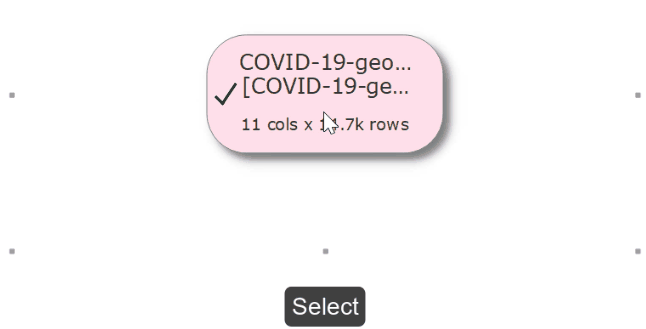
You can quickly change selection in the Center pane using arrow keys with the Cmd key.
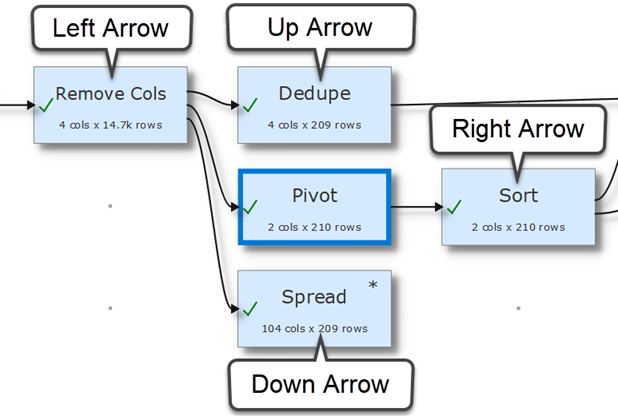
If you are zoomed in you can scroll the Center pane by pressing the Shift key and dragging the canvas.