The columns of an input can change over time:
•new columns added
•existing columns deleted
•column order changes
This is known as 'schema drift'. You can define a schema for each input, to manage this. Set Use schema to Yes and add the expected column names in the expected order (first column at the top, last column at the bottom). Click the Import button to import the columns from the current input.
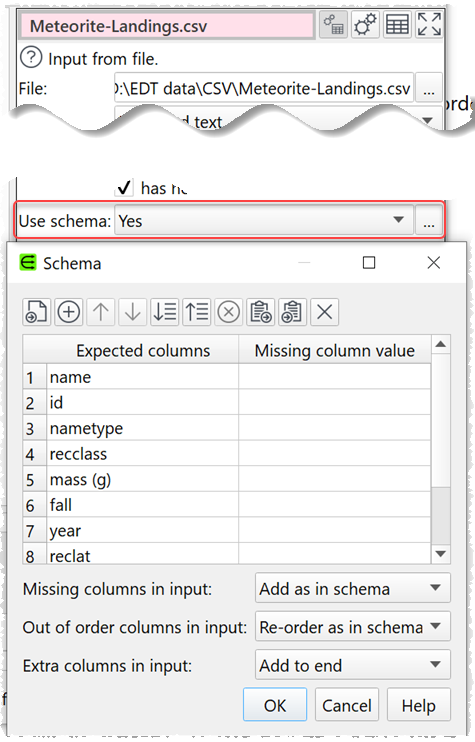
You can then choose what to do for:
•columns that are missing (in the schema, but not in the input):
oadd a column at the expected position in schema schema with all values set to Missing column value; or
ostop with an error
•columns that are out of order (in a different column position in the schema):
omove column to the expected position in schema; or
ostop with an error
•columns that are extra (in the input, but not in the schema):
oadd the extra column to the end; or
oignore the extra column; or
ostop with an error
Matching between input column names and the schema is case sensitive and takes account of whitespace.
Any changes caused by the schema are output to the Warnings tab of the input and a summary of the changes are output to the Info tab.
For Excel inputs the Ignore hidden>columns option is applied before the schema.
The Ignore empty>columns option is applied after the schema.
Schemas work best when all columns have unique names.
See also:
•Video: How to handle schema drift