Description
Interpolate values for a dataset based on numerical sample-value pairs in another dataset and puts the result in a new column.
Example
If you have time and temperature datasets for sensors A and B with different sampling frequencies, you merge the two datasets by interpolating the temperature values of B for for the times A was measured.
First dataset:
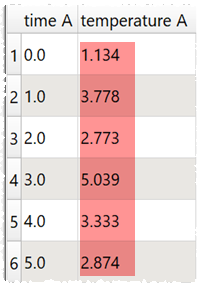
Second dataset:
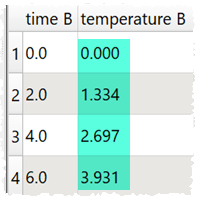
Interpolation transform:
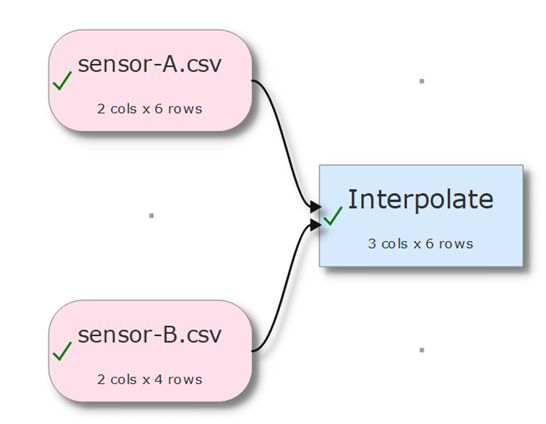
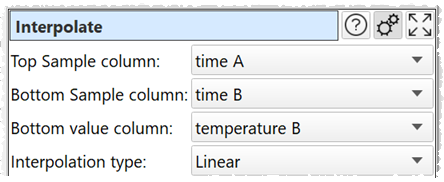
Result:
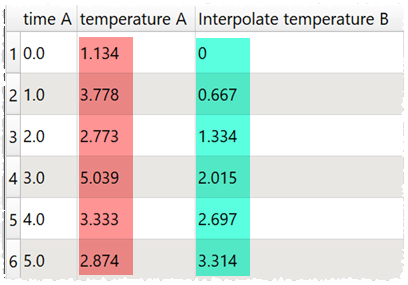
Inputs
Two.
Options
•Place the dataset you want to modify as the top input and the dataset you want to sample values from as the bottom input.
•Select Top sample column for the column whose values you wish to sample.
•Select Bottom sample column for the column that matches the top sample column in the bottom dataset.
•Select Bottom value column for the column that contains the values.
•Set Interpolation type to the type of interpolation you wish to use.
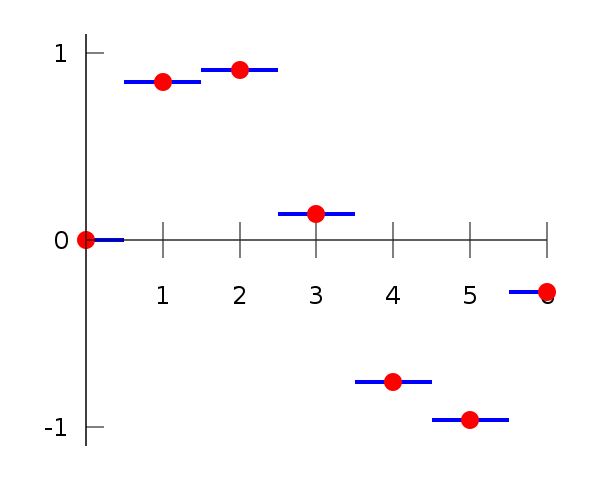
Piecewise interpolation (image from Wikipedia)
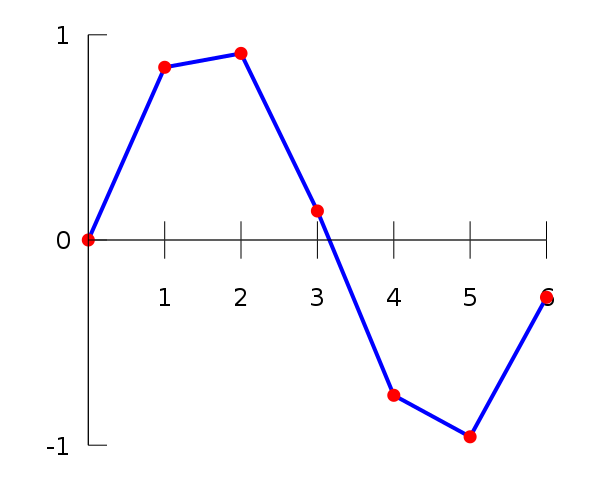
Linear interpolation (image from Wikipedia)
Notes
•If your sample is below the first sample in the bottom dataset, the first value will be returned.
•If your sample is above the last sample in the bottom dataset, the last value will be returned.
•Easy Data Transform will try to guess sensible default values for Top sample column, Bottom sample column and Bottom value column based on column contents.
•If the first input has a header, this will be used for the output.
•The new column is added at the right end. You can change the column order with Reorder Cols and the column name with Rename Cols.
•Use Num Format to change the precision of the results.
See also
•Join