Description
Looks up the values of a column in the top input dataset in the bottom input dataset and puts the result in a new column.
Example
If you have one dataset with category IDs and another dataset with category IDs and category names, you can create a new category name column in the first dataset by looking up the category ID in the second dataset.
First dataset:
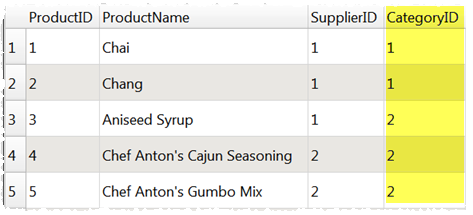
Second dataset:
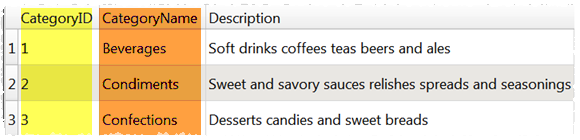
Lookup transform:
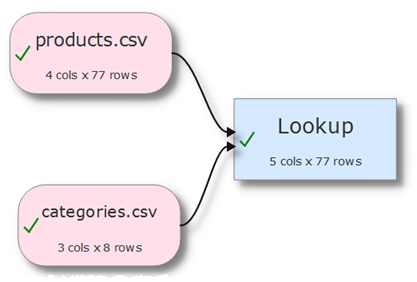
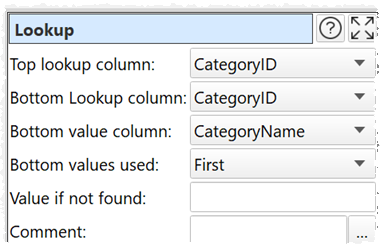
Result:
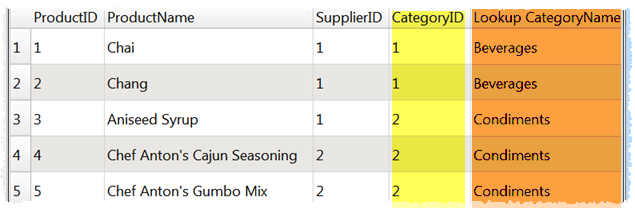
Inputs
Two.
Options
•Place the dataset you want to modify as the top input and the dataset you want to lookup values from as the bottom input.
•Select Top lookup column for the column whose values you wish to lookup.
•Select Bottom lookup column for the column that matches the lookup in the bottom dataset.
•Select Bottom value column for the column that contains the values.
•Set Bottom values used to First if you want use the first match in Bottom lookup column and All if you want to use all matches.
•Set Value if not found to the value you want to set for values in Top lookup column that do not exist in Bottom lookup column.
Notes
•Easy Data Transform will try to guess sensible default values for Top lookup column, Bottom lookup column and Bottom value column.
•Bottom values used is only important if there are duplicates in Bottom lookup column.
•If the first input has a header, this will be used for the output.
•All values are treated as text and comparisons are case and whitespace sensitive. You can use Case to change the case and Whitespace to remove whitespace before the intersect.
•If you want to lookup values in multiple columns, use Concat Cols to join several columns together to form new columns.
•The new column is added at the right end. You can change the column order with Reorder Cols and the column name with Rename Cols.
See also
•If
•Join