Description
Keep or remove a continuous section of rows.
Example
Keep only the records between the 'YEAR' rows:
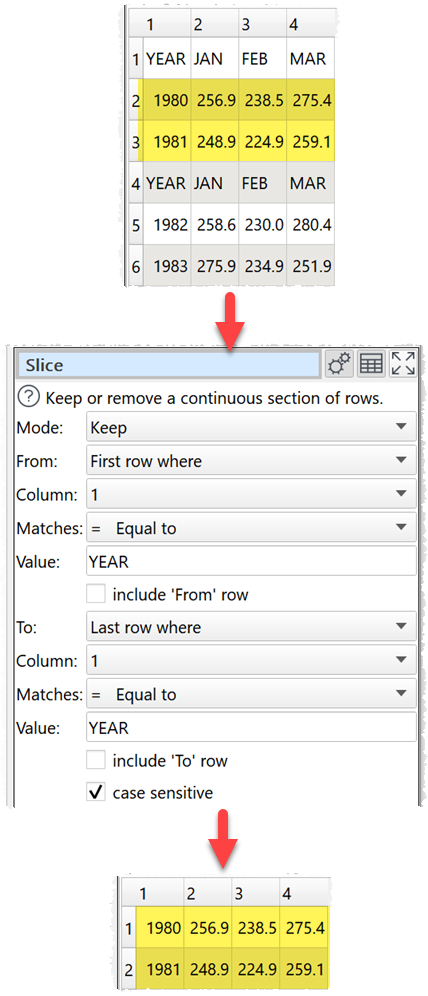
Inputs
One.
Options
•Set Mode depending on whether you want to keep or remove the slice.
•Set From according to how you want to choose the first row of the slice.
•Set Column, Matches and Value to match the first row.
•Uncheck Include 'From' row if you don't want to include the first row in the slice.
•Set To according to how you want to choose the last row of the slice.
•Set Column, Matches and Value to match the last row.
•Uncheck Include 'To' row if you don't want to include the last row in the slice.
•Check case sensitive to use case sensitive matching for text.
Notes
•Number, date and text values are treated differently for Equal to, Greater than, Less than, Greater than equal, Less than equal and Not equal to operations. Any values that can be converted to a number will be treated as a number. Any values that match the supported date formats in Preferences will be treated as a date.
•All values are treated as text for Contains, Starts with, Ends with, Matches regex, Is not, Doesn't start with, Doesn't end with and Doesn't match regex operations.
•Comparisons of text are whitespace sensitive. You can use Whitespace to remove whitespace before filtering and Replace to get of other unwanted characters (e.g. whitespace inside the text).
•See here for more details on Regular expressions (regex).
•If you want to keep or remove a selection of rows by row number, use a Row Num transform followed by a Filter transform.