Description
Sorts rows by one or more columns.
Example
Sort by 'First' and then 'Last 'columns:
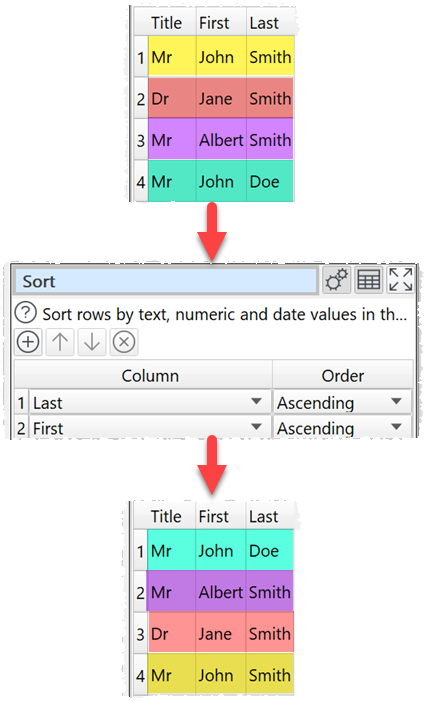
Inputs
One.
Options
•Click the ![]() button to add a new sort level.
button to add a new sort level.
•Click the ![]() button to move the selected sort levels up.
button to move the selected sort levels up.
•Click the ![]() button to move the selected sort levels down.
button to move the selected sort levels down.
•Click the ![]() button to delete the selected sort level(s).
button to delete the selected sort level(s).
•Set Column to the column you want to sort by.
•Set Order depending on whether you want to sort this column Ascending or Descending.
Notes
•If you add multiple levels, it will sort by level 1 then level 1 values that are the same will be sorted by level 2 etc.
•Number, date and text values are treated differently for comparison purposes.
•Any values that can be converted to numbers will be treated as numbers.
•Any values that match the supported date formats in Preferences will be treated as dates.
•Comparisons of text are case and whitespace sensitive. You can use Case to change the case and Whitespace to remove whitespace before sorting.