CSV is a widely used format for storing and exchanging data. vCard is often used for storing and exchanging contact data. They are quite different formats, but you can convert CSV to vCard with Easy Data Transform:
- Install Easy Data Transform on your PC or Mac, if you haven’t done so already. It will only take a minute. There is a fully functional free trial and you don’t have to give us your email or sign up to anything.
- Start Easy Data Transform. Make sure the Auto Run button is pressed in.
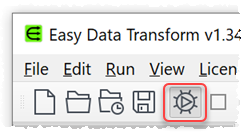
- Drag the CSV file you wish to convert onto Easy Data Transform. An input item will be added.
- With the input item selected, click the Rename Cols button in the Left pane.
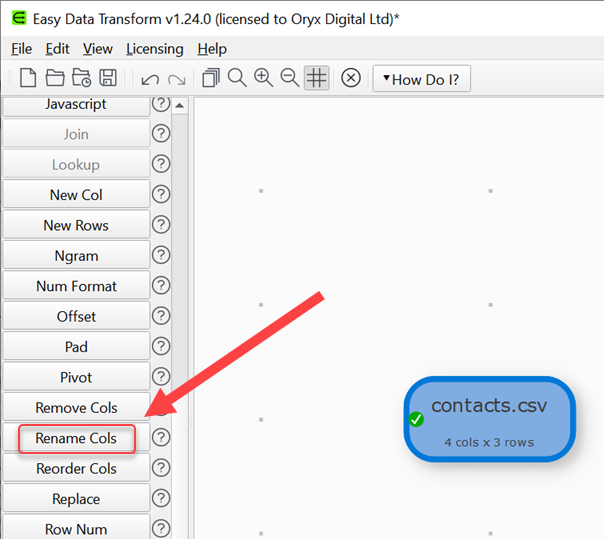
- Rename columns to values appropriate for the vCard format. For example, the full name column should be FN. If you need to split columns, you can do it with a Split Col transform. If you need to concatenate columns, you can do so with a Concat Cols transform.
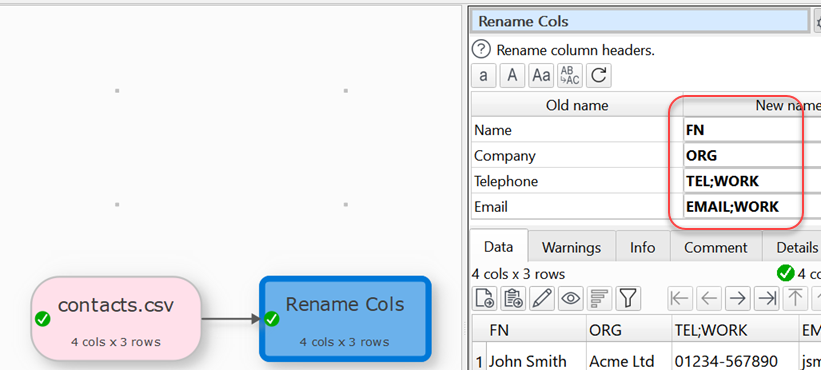
- Ensuring the Rename Cols item in the Center pane is selected, click the To File button in the Left pane (scroll to the bottom of the Left pane).
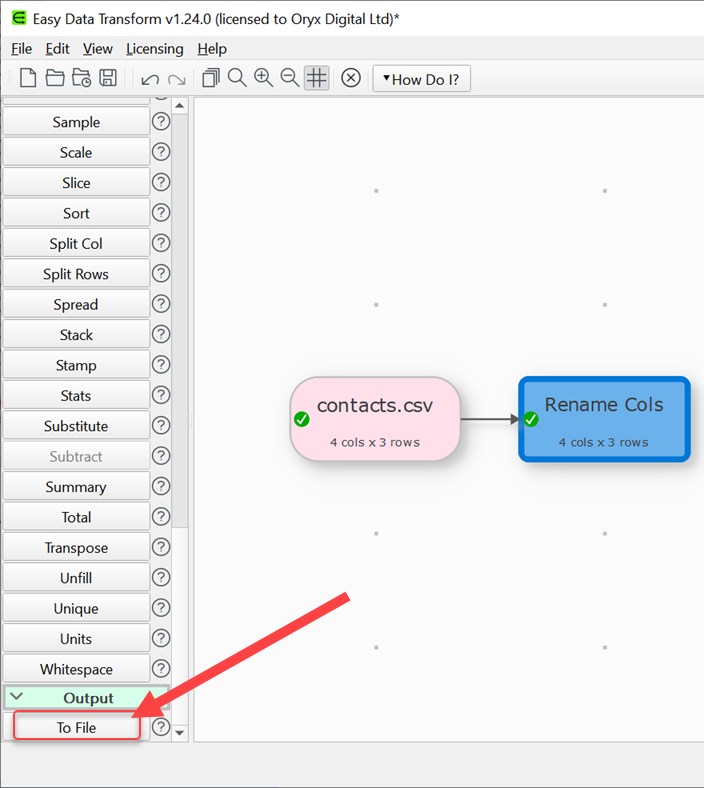
- A window will appear. Set the new file name and location. Select vCard file as the file type
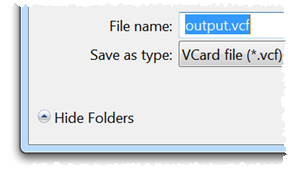
- An output item is added and selected.

- The vCard file is created immediately, no need to ‘run’ anything. It contains a separate BEGIN:VCARD … END:VCARD for each row in the CSV file.
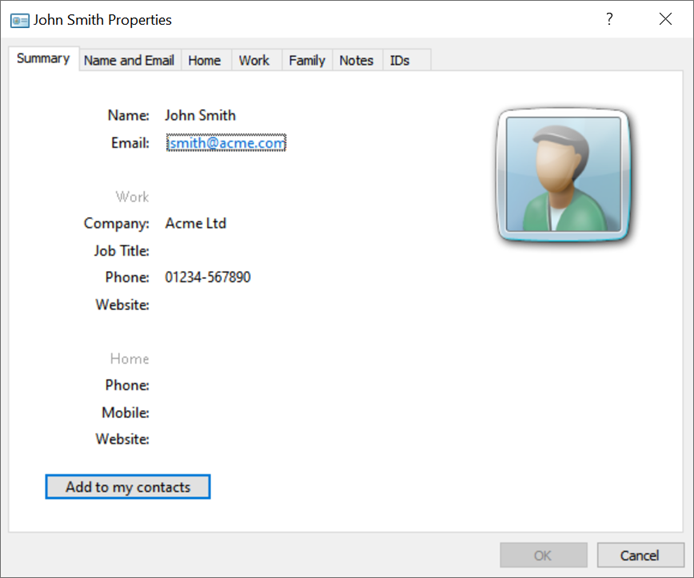
- You can change the vCard file Encoding in the Right pane. If you are outputting to UTF-8 encoding you should probably uncheck Byte Order Mark.
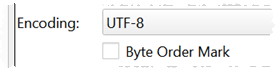
If you have a large number of files to convert you can do it using the batch processing feature.
As well as changing file format, Easy Data Transform also allows you to combine 73 transforms (such as blend, filter and dedupe) to easily and quickly create a wide range data transformations.
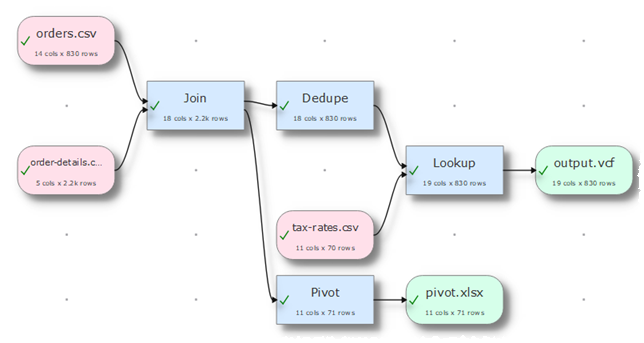
 Windows Download
Windows Download
 Mac Download
Mac Download