This release adds bug fixes and minor improvements to v1.4.1. The download links are at the bottom of the page.
We recommend that you back-up important transform files before installing any new release. Please let us know of any problems or issues you encounter with the release.
Windows and Mac
1. You can now use command line arguments to process files according to a transform file. This means you can run Easy Data Transform from batch/script files. For details see the Windows or Mac documentation.
2. The Rename Col transform has been replaced by a new Rename Cols transform. The new transform allows you to rename multiple columns in a single operation. The old transform is still available, for backward compatibility, but you can’t add it in v1.5.0.
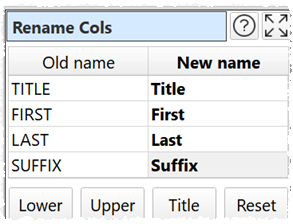
3. You can now add a new transform between 2 existing transforms. Just select the connection and then select the new transform to insert, either from the Left pane or from the right-click menu.
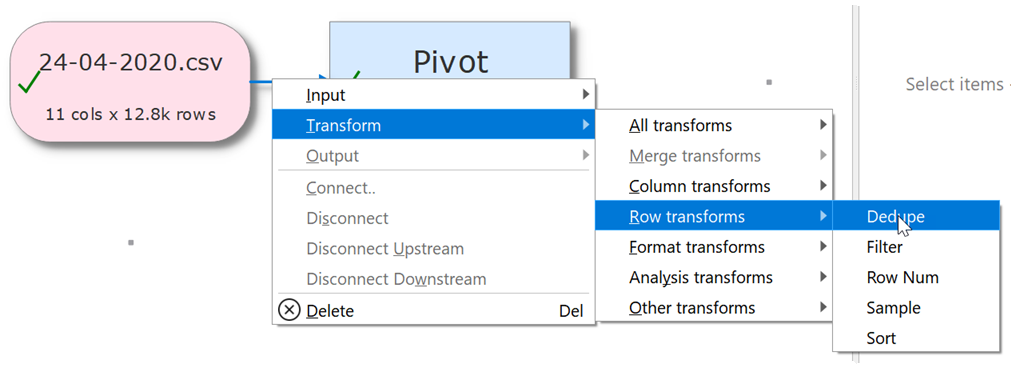
4. Removing a connection previously tended to nuke all the transform options downstream of it. This is now fixed. You will still have to reset options specific to upstream items (e.g. column selections).
5. If you use the Stack transform to align column by Header name it will now match names case insensitive if no case sensitive match is possible.
6. Previously if a .transform file was moved to a different location or computer then all the paths of the input and output files would potentially have to be reset. Easy Data Transform will now look for files with the same relative location to the .transform file if it can’t find them with the same absolute location. This even works if you move Windows to Mac or vice versa.
For example: c:\User\andy\myTransform.transform has input file c:\User\andy\data\input.csv. If the .transform file is moved to c:\edt\myTransform.transform (on the same or different computer) and it can’t find c:\User\andy\data\input.csv then it will look for c:\edt\data\input.csv.
7. The numbers of columns and rows in each item is now shown in the Right pane as well as the Center pane.
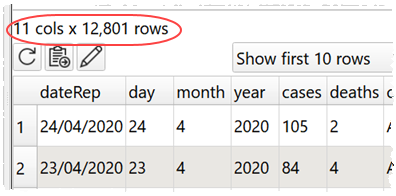
8. There is a new give option to disable outputs when opening a file check box in the Preferences window. Check this box if you want the option to disable any outputs with write mode overwrite or append when you open a file.
9. You can now change the font used in the data tables via the Preferences window. You might find that a monospaced (fixed width) font works better than the standard operating system font.
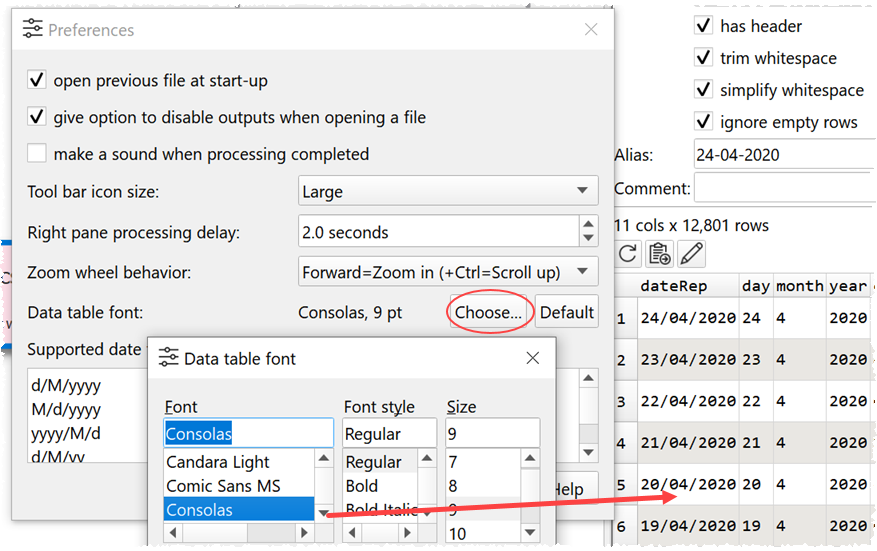
10. You can now check make a sound when processing complete in the Preferences window to make a system sound each time processing has completed. It is unchecked by default.
11. When you hover over an item, the time and date it was last processed are now shown in the tooltip.
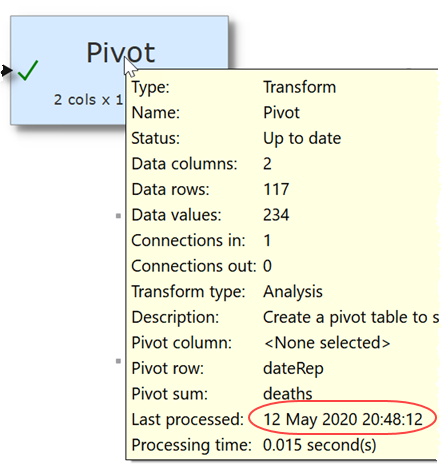
12. Items in the Center pane now are shown lighter while awaiting processing. This makes it clearer what needs processing.
13. Connections now have a bigger selection area, so they are easier to select.
14. Connections were sometimes incorrectly routed after dragging multiple items to a new position. This is now fixed.
15. “NaN” results returned by the Javascript transform are now better handled.
 Windows Download
Windows Download
 Mac Download
Mac Download