This release adds bug fixes and improvements to v1.11.2. The download links are at the bottom of the page.
We recommend that you back-up important transform files before installing any new release. Please let us know of any problems or issues you encounter with the release.
You can uninstall old releases after you have successfully installed this version.
Windows and Mac
1. You can now Undo and Redo changes using the Edit menu, toolbar buttons or keyboard shortcuts.
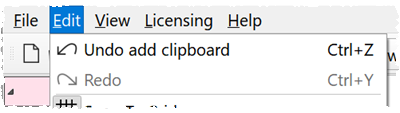
2. There is now a dual screen mode where the Right pane is moved to a second attached monitor. Select View>Two Screen Mode to activate it. Select it again to merge the Right pane back into the main window. Thanks to Miguel M. and Martin P. for suggesting this.
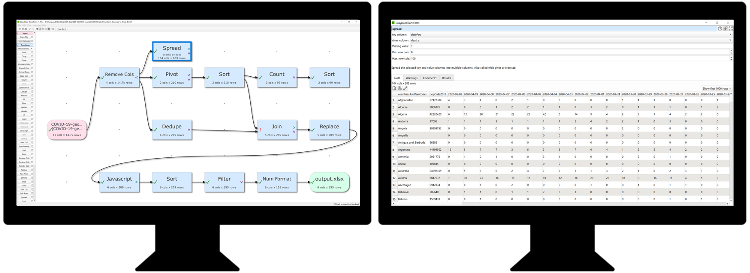
3. You can now add Note items to the Center pane. These should be useful for documenting complex .transform files. They don’t have connections and don’t perform any data transformations.
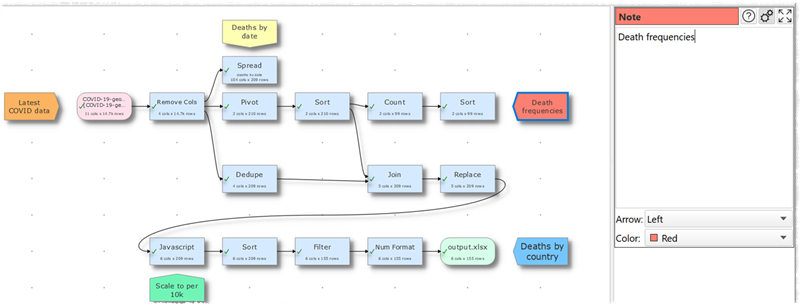
To add a Note item, right click in the Center pane and select Note from the menu. If you right click on an existing item, the Note item will be placed pointing to that item, if there is space. You can change the comment, arrow direction and color of the Note in the Right pane when it is selected. Thanks to various people who suggested this.
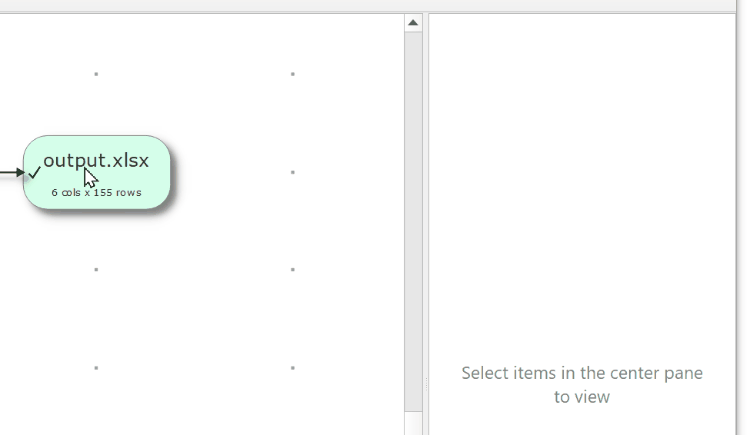
4. The Right pane now has Data, Warnings, Comment and Results tabs.
- The data table has been moved to the Data tab.
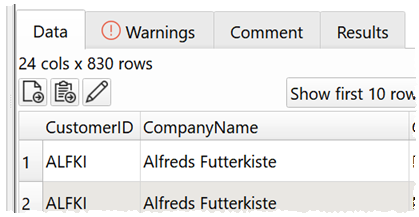
- The Warnings tab shows any warnings relevant to that item.
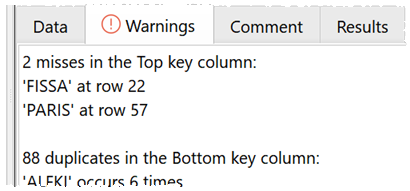
- The Comment tab replaces the old Comment text field.
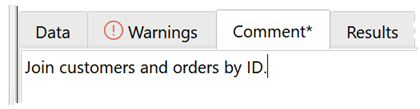
- The Results tab shows an overview of the processing of that item.
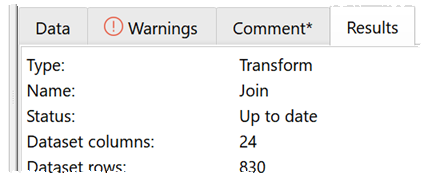
5. The following warnings are now shown in the Right pane Warnings tab:
| Item | Warnings |
|---|---|
| input | file format errors |
| Date Format transform | values that do not match Format from |
| Interpolate transform | non-numeric values and values out of sampling range |
| Javascript transform | Javascript errors and ambiguous column names |
| Join transform | duplicate keys and misses |
| Lookup transform | duplicate keys and misses |
| Num Format transform | non-numeric values |
| Rename Cols transform | duplicate column names |
| Substitute transform | ambiguous column names |
| output | unable to write, format issues |
You can show an exclamation mark on items with warnings in the Center pane by checking View>Show Warnings.
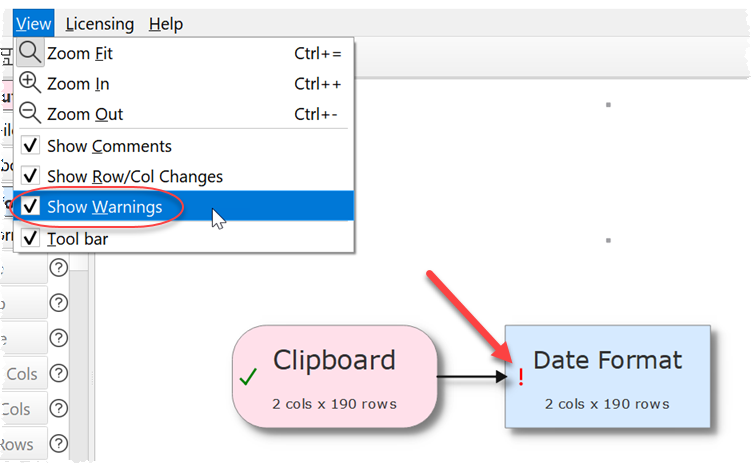
6. Warnings are also shown in red in the Center pane tooltips.
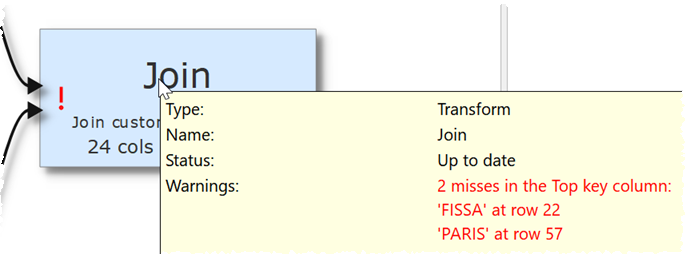
7. You can now select File>Open Recent… to display the Open recent window. This allows you to see a list of recently opened .transform files.
- To open a file double-click on it or select the file and click OK.
- Click on column header to sort the list.
- Set All to filter the files shown by their last modified date.
- Set At start-up to control whether this window is shown at start-up. You can also do this with the At start-up drop-down list in the Preferences window.

8. You can now choose to output columns to Excel files as formula cells. For example, if you want to export a column of hyperlinks, you can use the Substitute transform to construct the Excel formula =HYPERLINK(“<url>”,”<name>”):
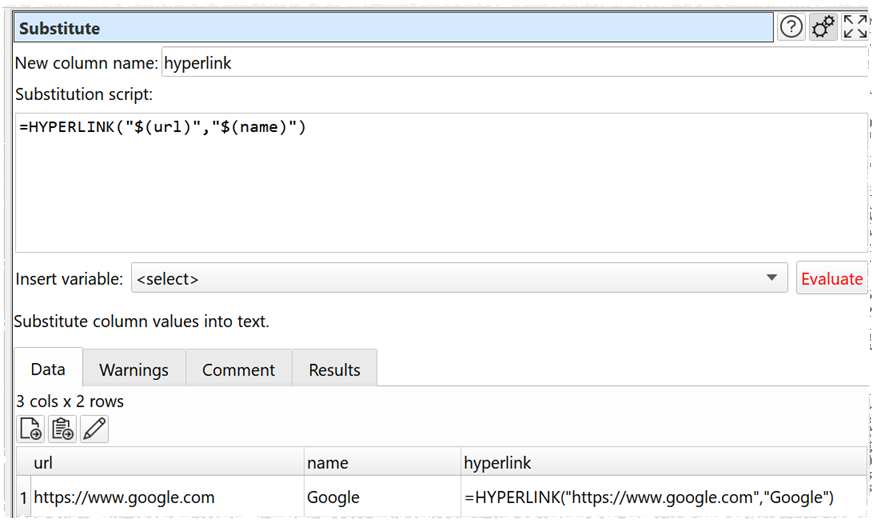
Then output this column with Excel format Formula:
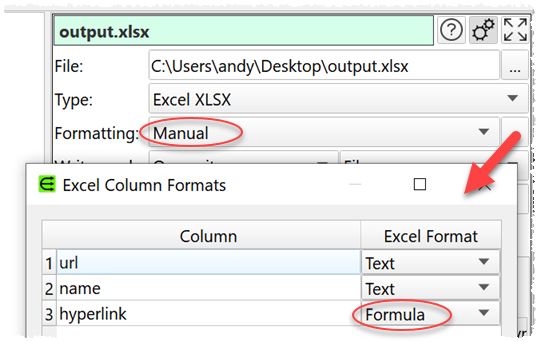
The Excel file will then contain clickable hyperlinks in that column.
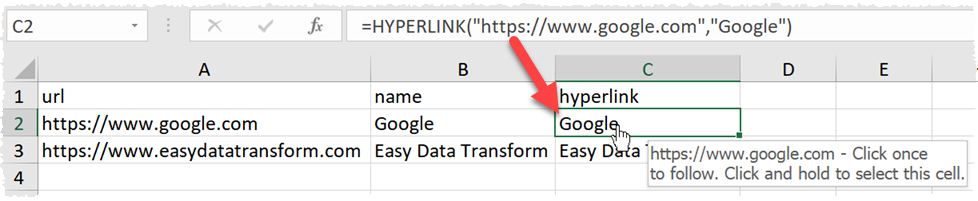
Note that values that don’t start with = will be exported as text, even if Formula is selected.
9. Previously XML files would not be read in if there were any errors in the XML, such as a missing final brace. Now Easy Data Transform will read in as much as it can and show a warning if it detects there are are any issues. Thanks for Graham R. for the suggestion.
10. The data table now shows context menus if you click on the vertical or horizontal header.
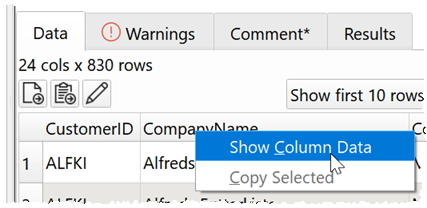
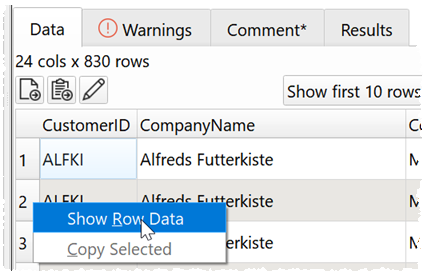
11. Sum numeric, Average numeric, Median numeric, Mode numeric and Stddev numeric rows have been added to the Summary transform. You need to check include statistics for these to appear. Thanks to Dan F. for the suggestion.
12. Median and Mode have been added to the Pivot transform. Thanks to Michael K. for the suggestion.
13. Mode has been added to the Stats transform.
14. The order and names of some option values have been changed for greater consistency between Pivot, Stats and Summary transforms. This could mean that some options need resetting in Stats transforms when .transform files are read from earlier versions.
15. The drawing speed of the Right pane has been improved when large numbers of rows are displayed.
16. When you update a Data table in the Right pane it will attempt to keep the same horizontal and vertical scroll position. Thanks for Steve M. for the suggestion.
17. The task bar icon now shows progress during processing.
18. Fixed a possible crash in the Stats transform.
Mac only
19. The Center pane font has been changed from Verdana to Helvetica, as some non-latin characters were not rendered correctly in Verdana font.
 Windows Download
Windows Download
 Mac Download
Mac Download