This release adds improvements and bug fixes to v1.14.1. The download links are at the bottom of the page.
We recommend that you back-up important transform files before installing any new release. Please let us know of any problems or issues you encounter with the release.
You can uninstall old releases after you have successfully installed this version.
Windows and Mac
1. Easy Data Transform now support light and dark themes on both Windows and Mac.
Windows light and dark themes:
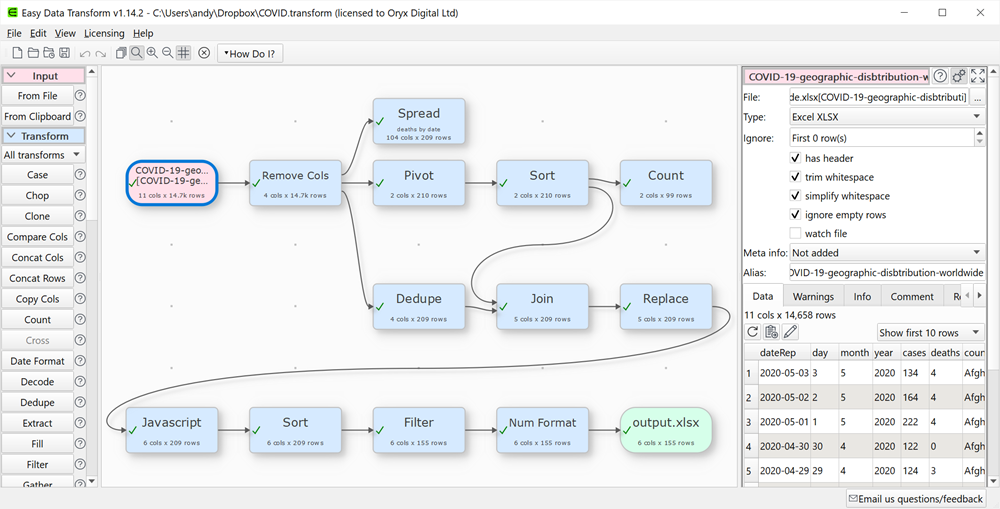
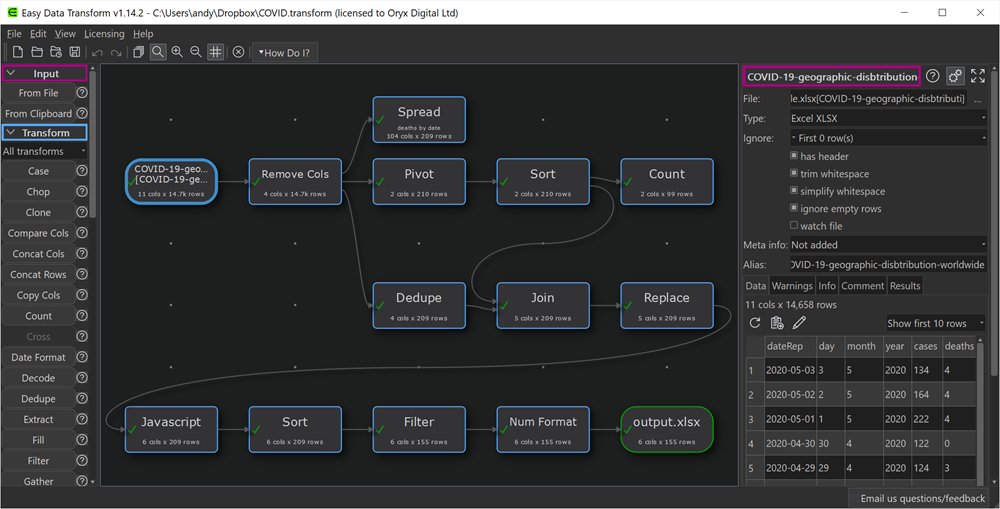
Mac light and dark themes:
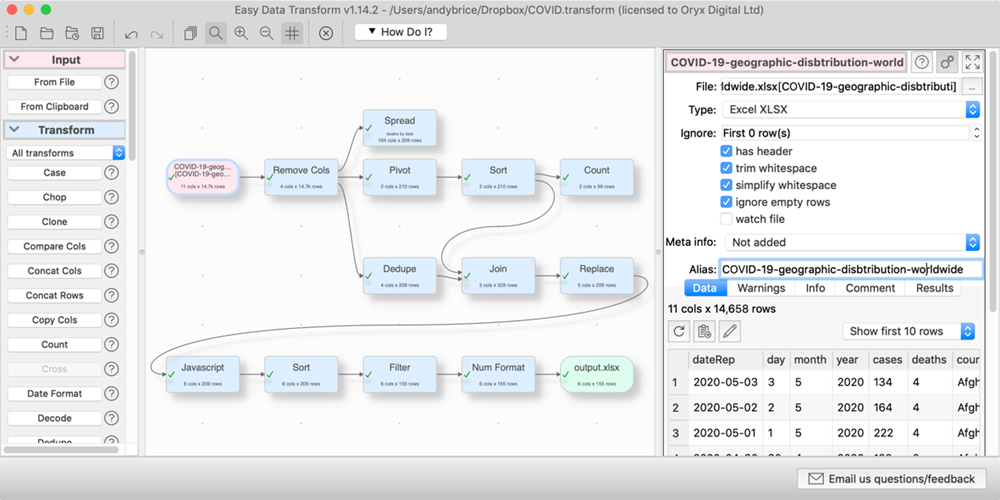
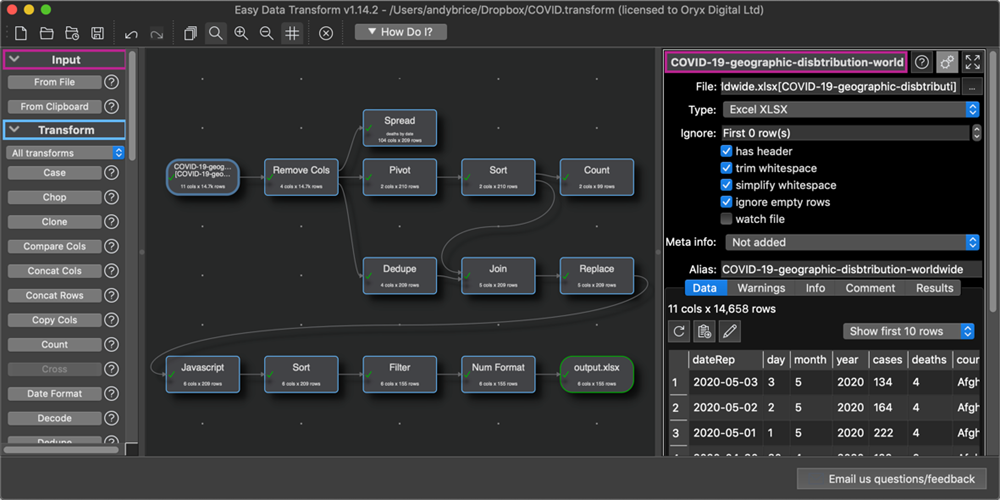
By default Easy Data Transform will use the theme you have set for your operating system. However you can explicity set it to use a light or dark theme separately from the operating system by using the new User interface theme drop-down list in the General tab of the Preferences window.
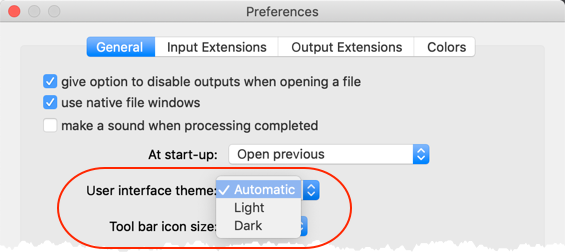
You can also toggle the theme using View>Toggle UI Theme.
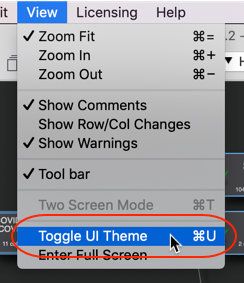
Dark mode should be available from Windows 10 (build 17763) and macOS 10.14.
2. You can now choose the colors used in the Center pane. Choose from the following preset color schemes:
Modern:
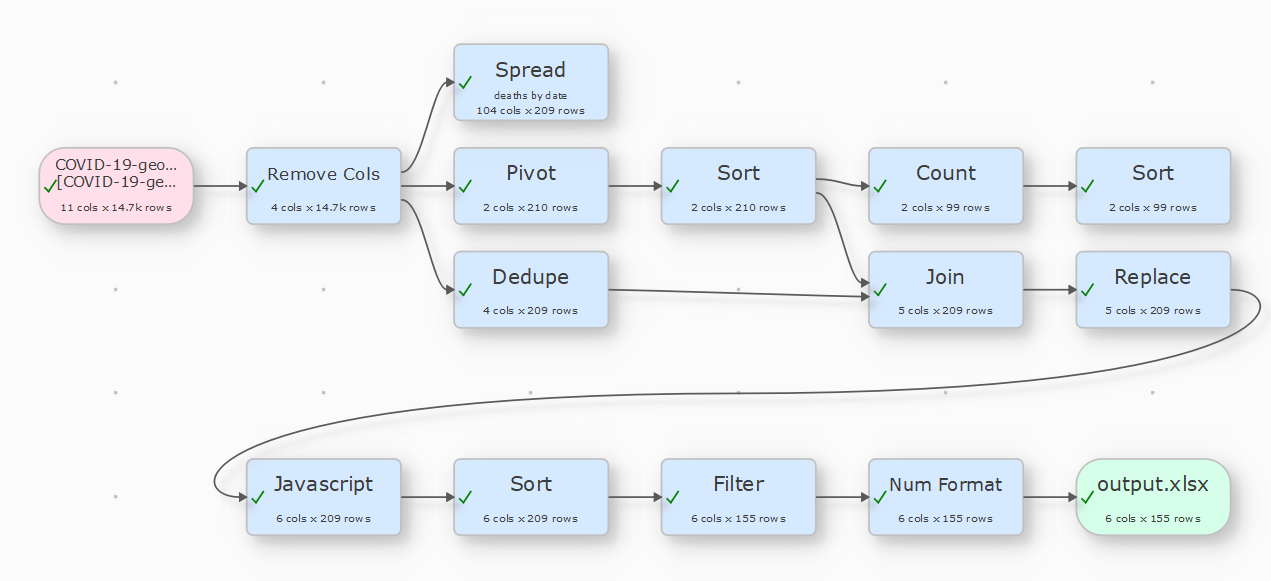
Original:
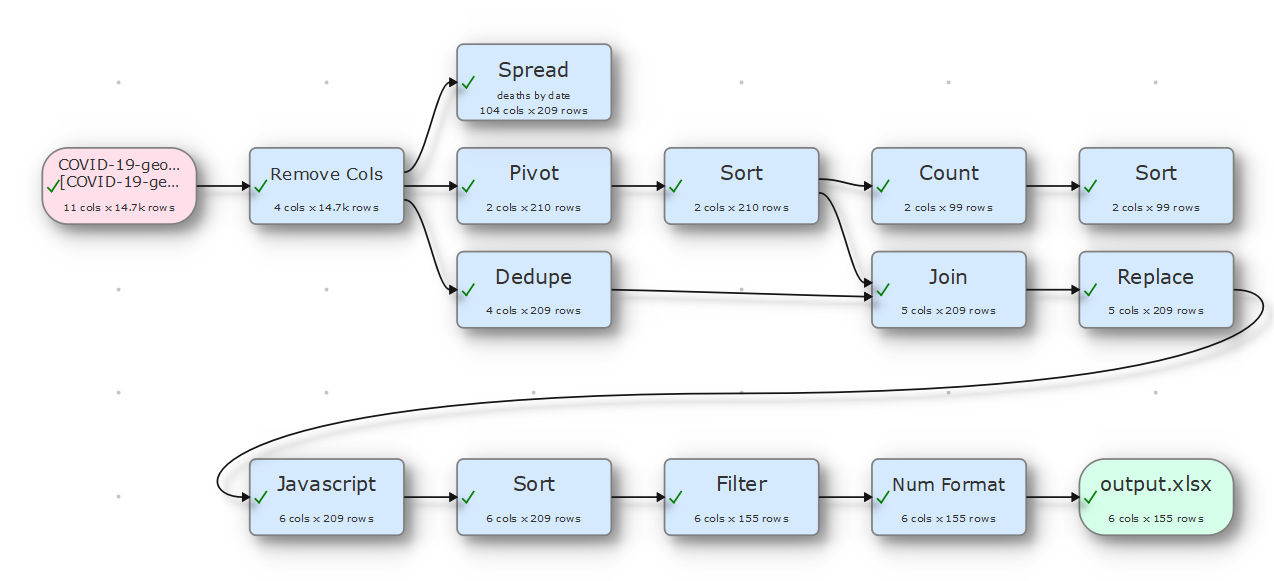
Candy:
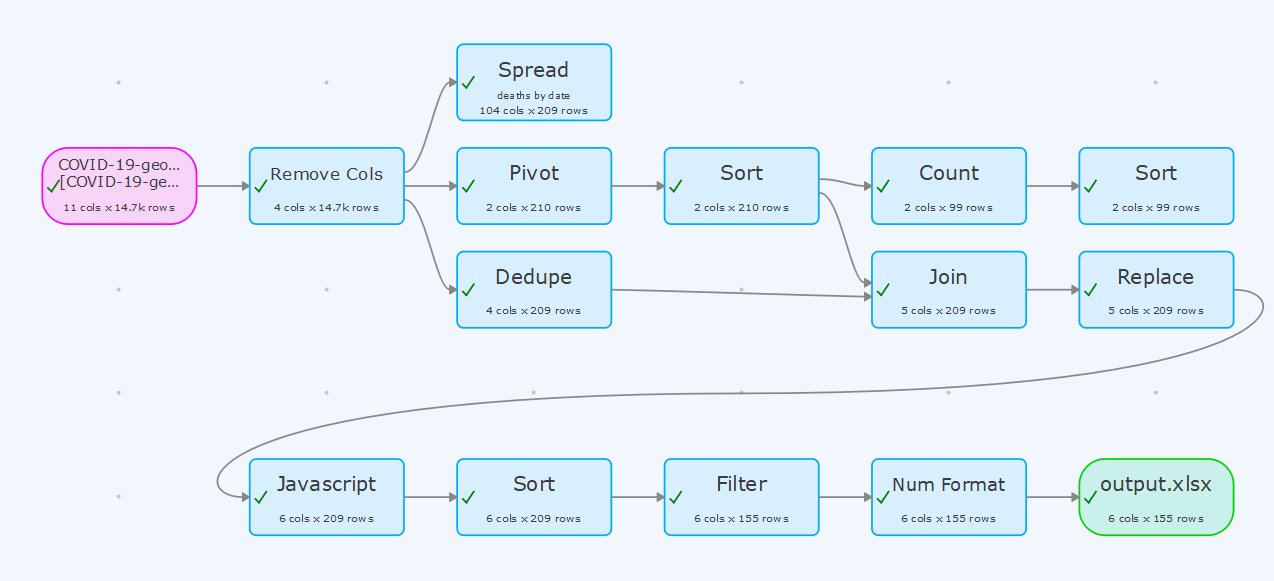
Dark:
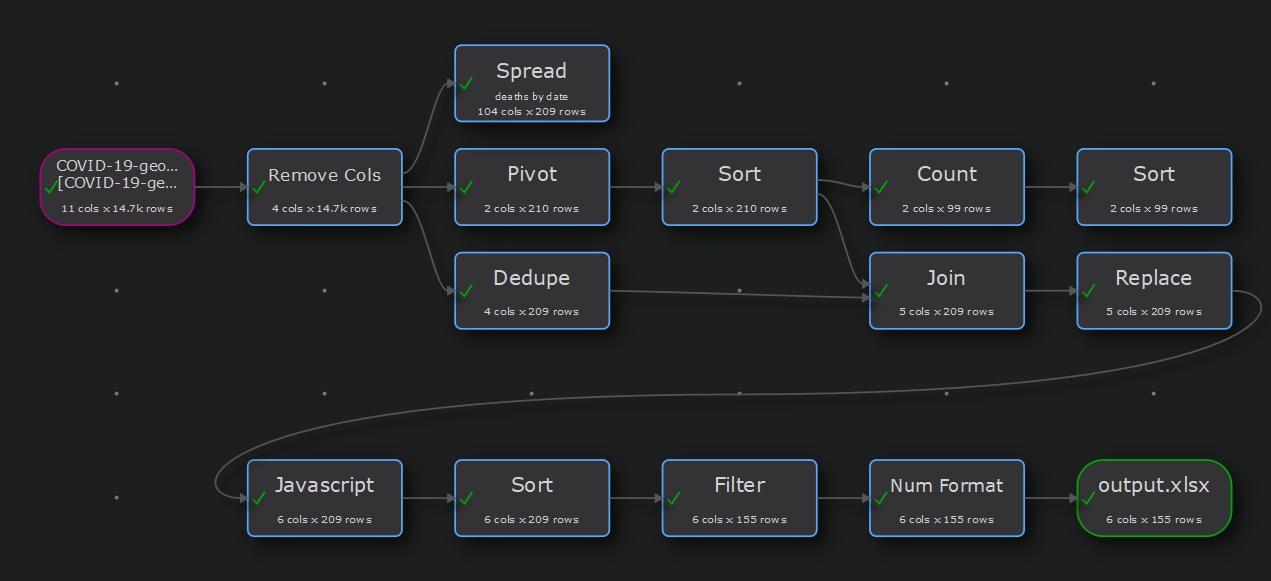
Vivid:
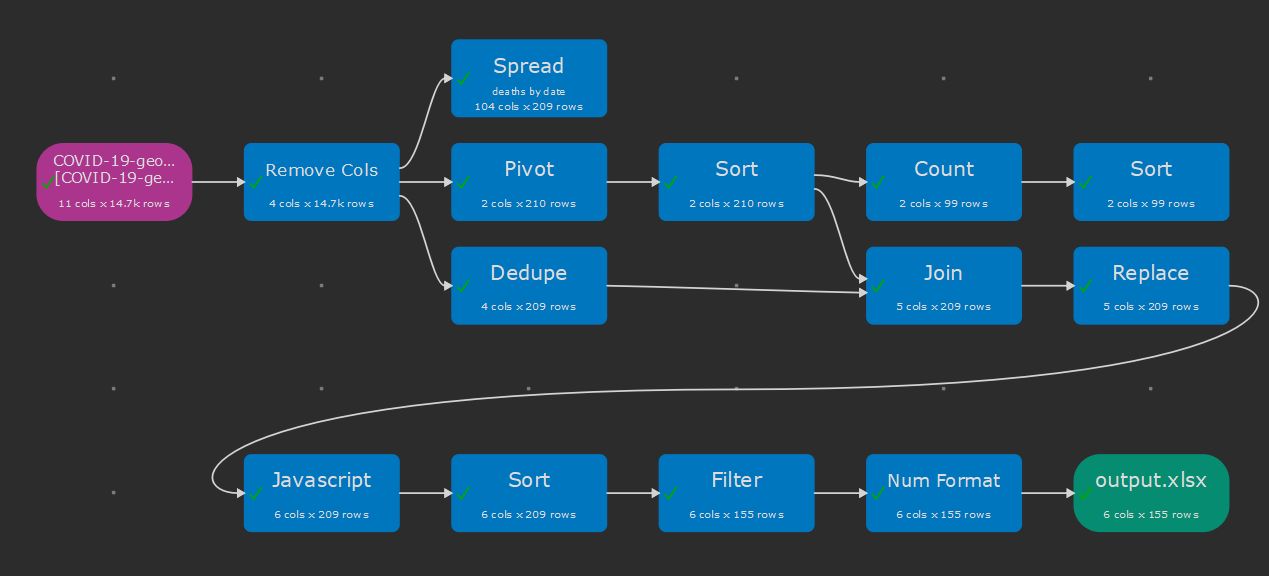
The blues:
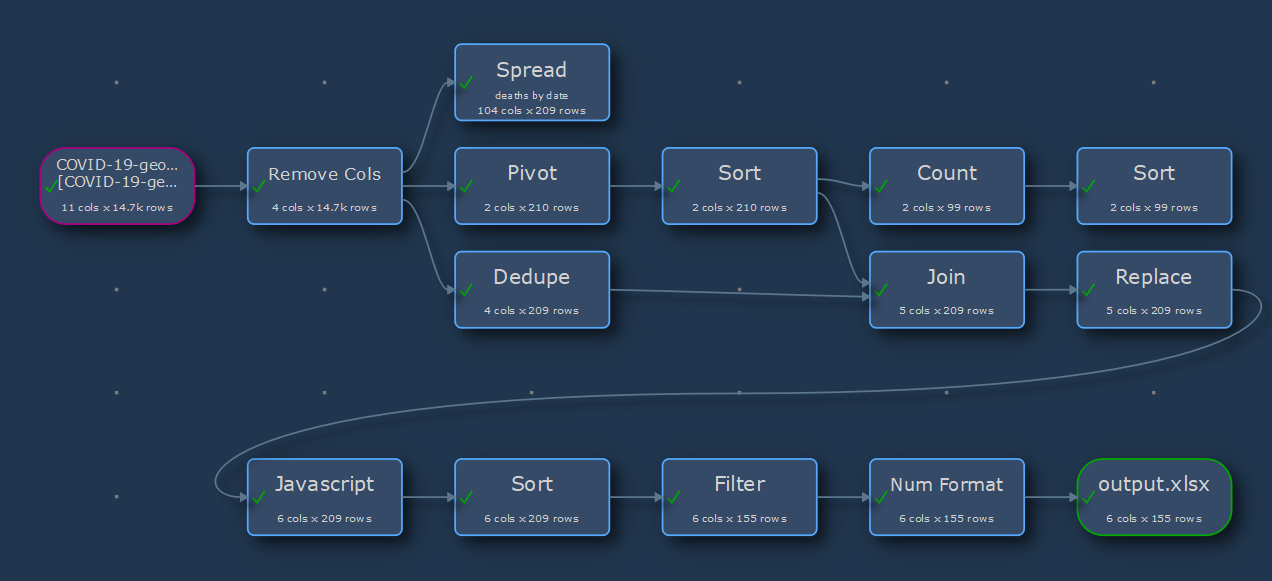
Hotblack:
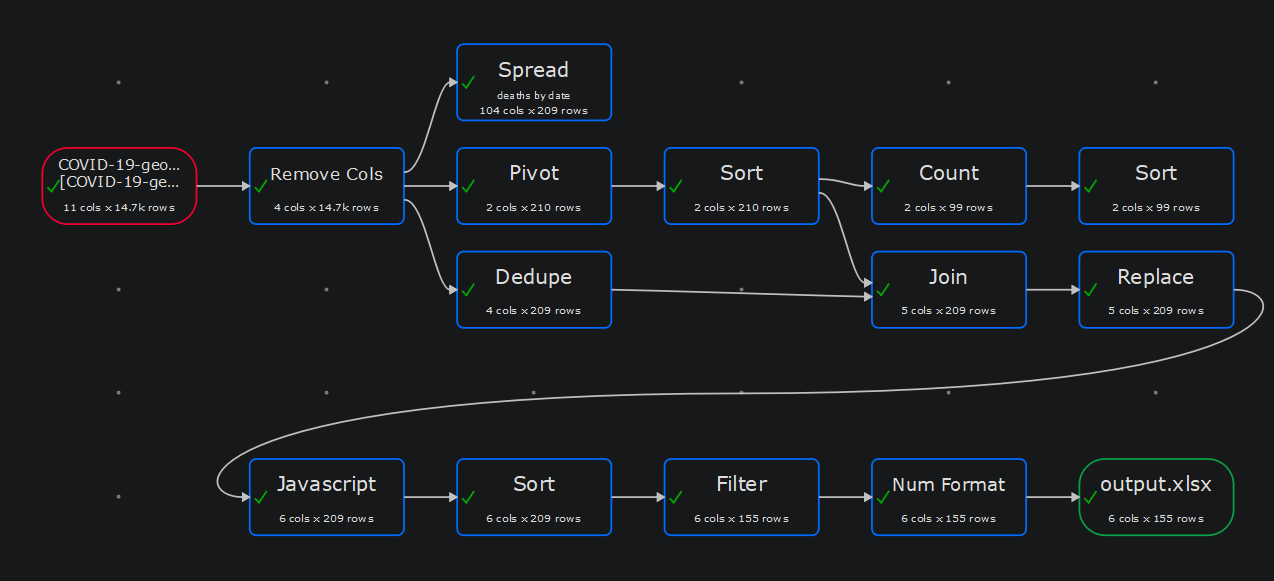
Or choose Custom and set your own color scheme. You might find this particularly useful if you have a visual impairment.
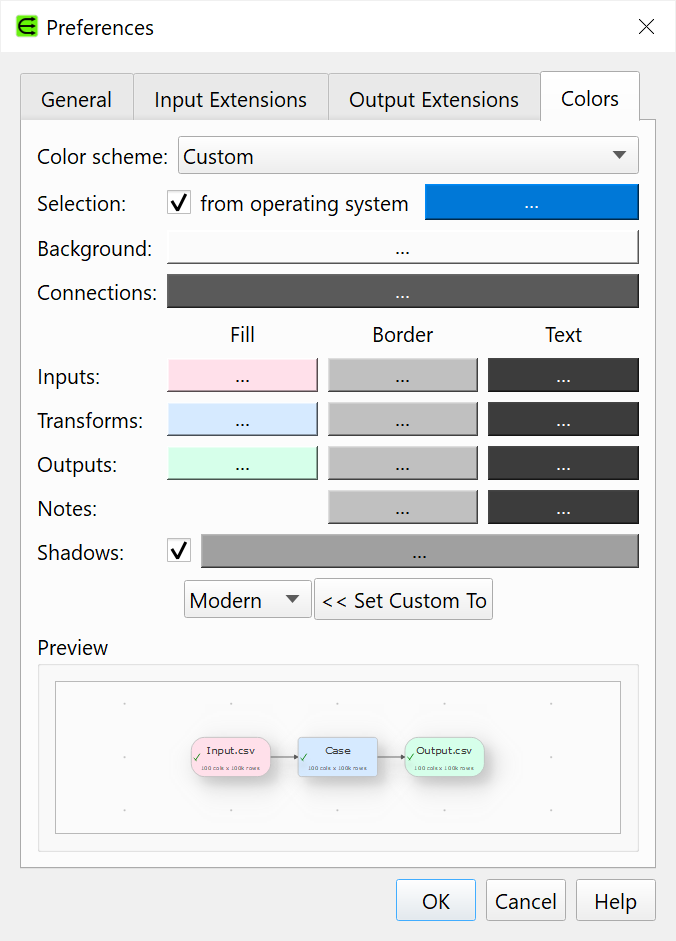
Note that changing the theme between light and dark does not change the Center pane color scheme.
3. You can now optionally show whitespace (such as spaces, line feeds and tabs) as symbols in the Data tab of the Right pane.
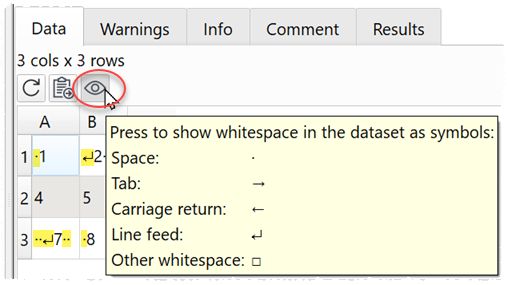
4. If Easy Data Transform detects that it crashed previously (perhaps due to running out of memory) it will offer to open a recovery file.
5. The algorithm that decides the default placement of new transform and output nodes is now a bit smarter. Thanks to Ziad for the suggestion.
6. Increased the default maximum size of integer values in fields in the Right pane from 999999 to 999999999.
7. You can now set Start at and Increment to negative values in the Row Num transform.
8. When using the Stack transform to stack by Header name it will now try to match header names:
- case and whitespace sensitive (e.g. ‘ID’ to ‘ID’); then
- case insensitive and whitespace sensitive (e.g. ‘Id’ to ‘ID’); then
- case sensitive and whitespace insensitive (e.g. ‘ID’ to ‘ ID ‘); then
- case and whitespace insensitive (e.g. ‘Id’ to ‘ ID ‘) Previously it only tried the first 2.
9. You now get a message in the Info tab in the Right pane if any of the key values used for Join, Lookup, Subtract or Intersect transforms have leading or trailing whitespace.
10. It is now more obvious which items are selected in the Center pane.
11. If you open a .transform file saved using a different locale you are now given the option to swap locale with a single click. You can change it back in the Preferences window.
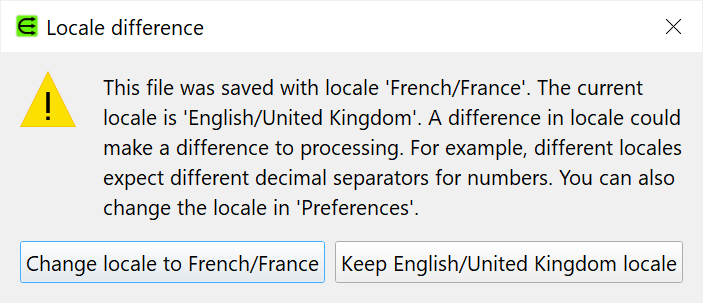
12. Previously this Excel data:
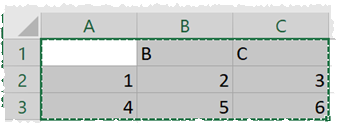
Was copied to Easy Data Transform as:
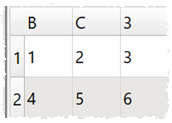
When it should be copied as:
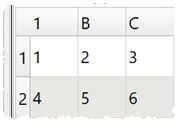
This is now fixed.
13. Fixed an issue where data copied to the clipboard from a table in the Right pane was not always correctly interpreted when pasted (e.g. when pasted into the Mac Notes application). Thanks to Giogio L. S. for reporting this.
14. Changed the Split Cols transform user interface, to make it easier to understand.
15. Changed the Fill transform interface and documentation, to make it easier to understand. Also added Left and Up options. Thanks to Ziad for the suggestion.
16. Minor improvements to the balloon help.
17. Updated the quick start guide.
 Windows Download
Windows Download
 Mac Download
Mac Download