This release adds improvements and bug fixes to v1.18.0. The download links are at the bottom of the page.
We recommend that you back-up important transform files before installing any new release. Please let us know of any problems or issues you encounter with the release.
You can uninstall old releases after you have successfully installed this version.
Windows and Mac
1. Previously you had to choose how many rows of data to display in the Right pane. All rows are now displayed. Rows are dynamically populated as you scroll, so you don’t have to wait for the data table to be fully populated. 5 million rows? No sweat!
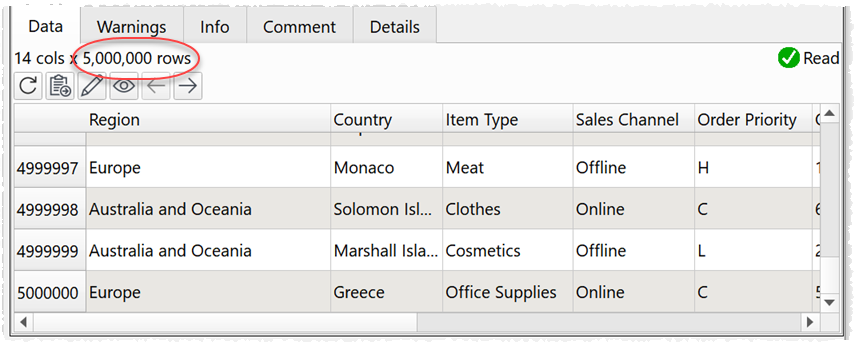
2. You can now manually adjust the width of columns in the data table. Text too long for the cell is elided. If you hover over elided data you can see more in a tooltip.
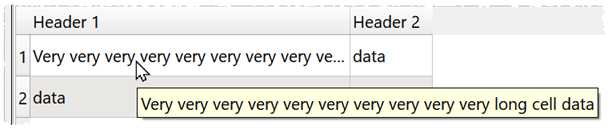
3. A Scale transform has been added. This allows you to scale by the sum or maximum value of rows, columns or all values.
For example you can use it to convert a column to percentages:
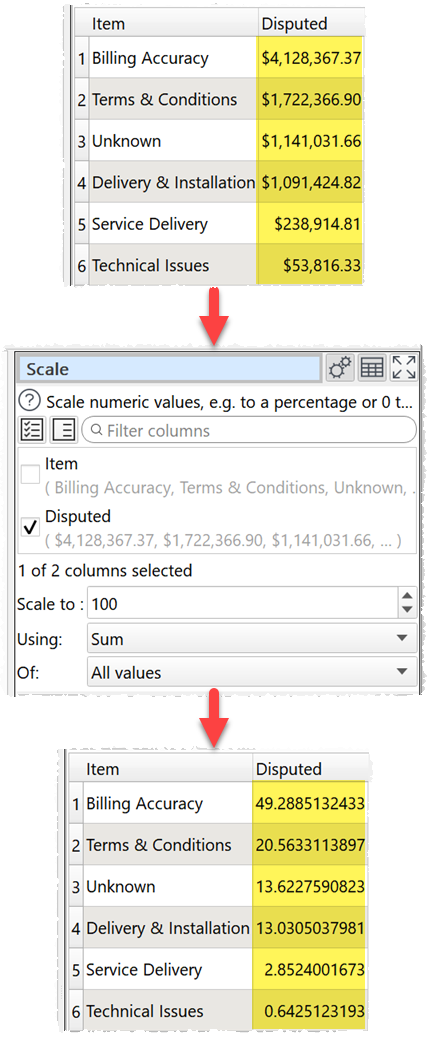
Or scale a table with row, column and grand totals to a percentage (scale to 400 as each value is also added to the row, column and grand totals):
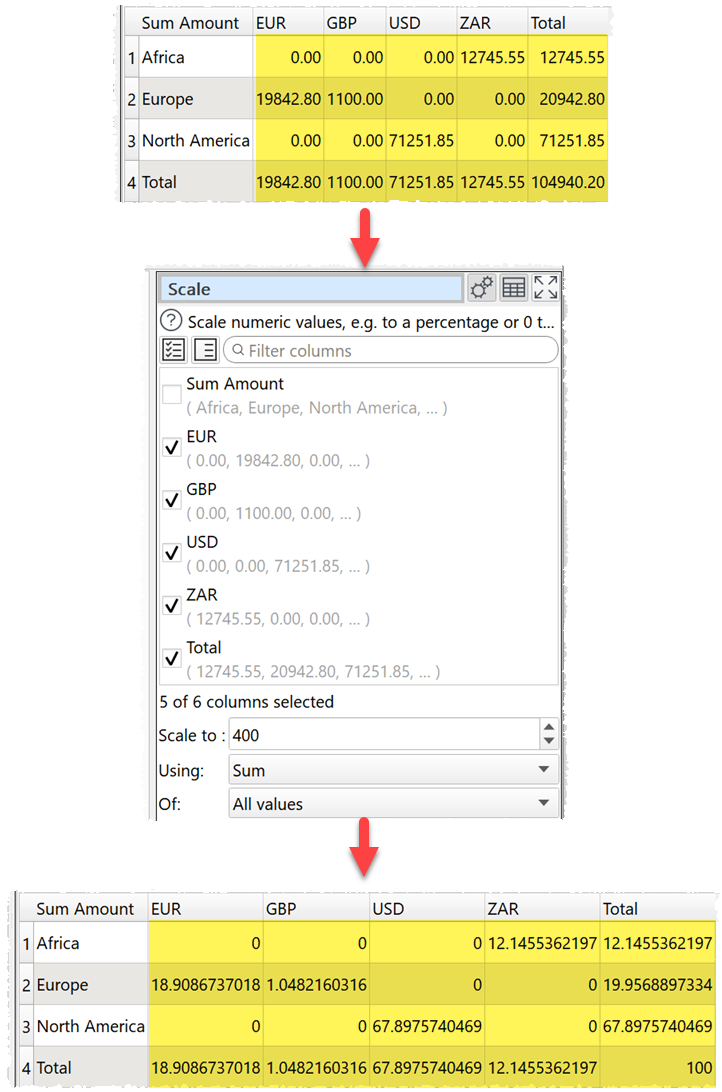
Or scale heights and weights so that the largest in each column is 1:
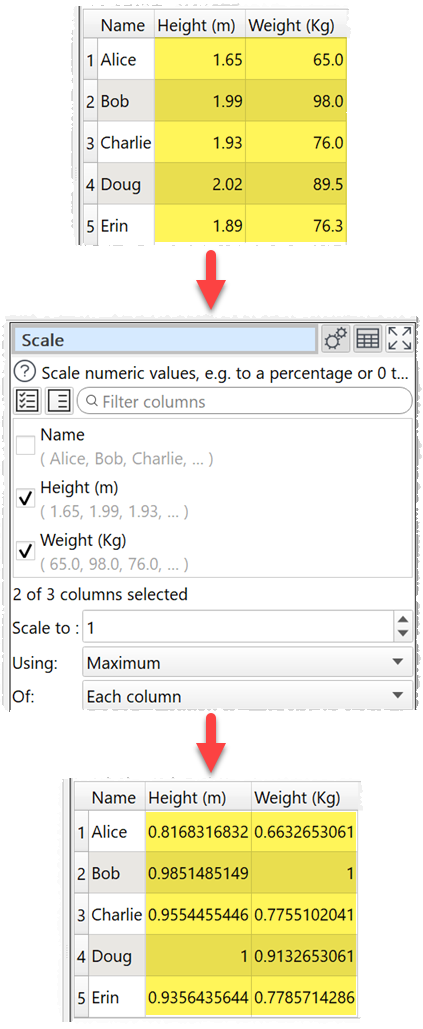
4. You can now use $(FileSheetName) to add the name of an Excel sheet to the Meta information of an input.
5. You can now navigate between items in the Center pane using Ctrl+Left/Ctrl+Right/Ctrl+Up/Ctrl+Down(Windows) or Cmd+Left/Cmd+Right/Cmd+Up/Cmd+Down(Mac), even when the focus is in the Right pane.
6. It is possible for Easy Data Transform to use up all the available memory. Especially if you are Crossing 2 large datasets. We try to handle this by exiting cleanly. This generally works fine on Mac. But we aren’t always able to exit cleanly on Windows, which might mean you have to reboot Windows. So we have added Maximum memory usage in Preferences. Easy Data Transform will make a clean exit if it reaches this level of memory usage.
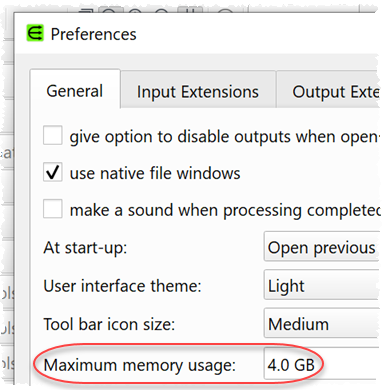
7. If you are appending to one or more inputs, the Batch processing window now has a clear ‘Append’ outputs before first append. You can check this rather than manually deleting the output files before each batch process operation.
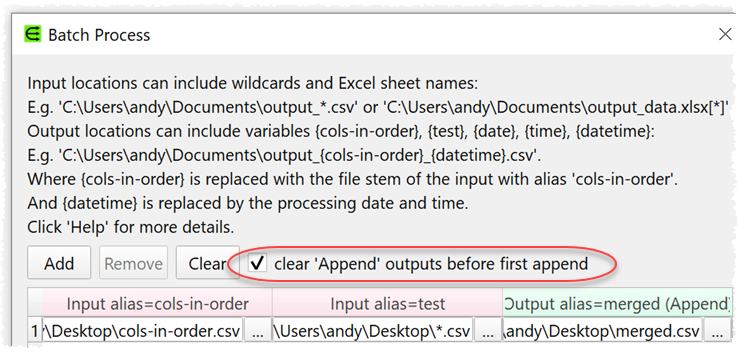
8. The Batch processing window now ignores input items not connected to an output and output items not connected to an input.
9. Fixed an issue related to setting wildcards in the Batch Processing window.
10. Previously text fields for transforms were shown as unset if they contained only whitespace. This is now fixed. Thanks for Jindi L. for reporting this.
11. Previously the Lookup tranform could be slow when performing the lookup in large datasets. It is now over 100 times faster in some cases. Thanks to Tim R. for reporting this.
12. The WeekOfYear operation for the Calculate transform has been changed to show the year first, to make it easier to sort. Thanks to Frank F. for the suggestion. The week is now also always 2 digits, again to make sorting easier.
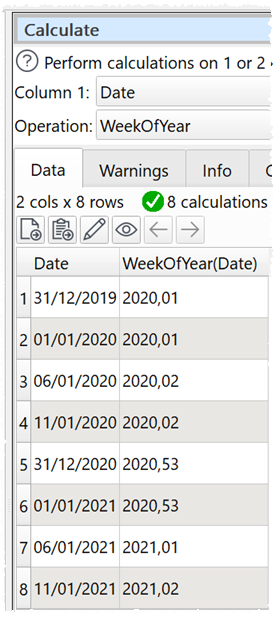
13. Improvements to the sizing of the data table and other elements in the Right pane.
 Windows Download
Windows Download
 Mac Download
Mac Download