This release adds improvements and bug fixes to v1.22.0. The download links are at the bottom of the page.
We recommend that you back-up important transform files before installing any new release. Please let us know of any problems or issues you encounter with the release.
You can uninstall old releases after you have successfully installed this version.
Windows and Mac
1. There is a now a Log pane, which shows a text summary of processing carried out. You can clear, select all or copy from this pane using buttons at the left of the pane. You can hide/show this pane using View>Log or the corresponding button in the status bar.
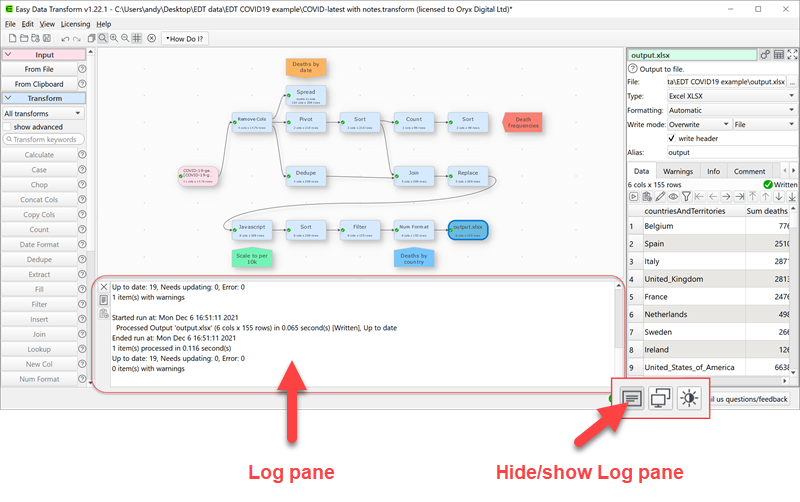
2. Plain text is now available as an output format. A line feed, carriage return or line feed+carriage return is output at the end of each row, as selected in the Right pane. Typically plain text datasets will only have a single column. If there are multiple columns, they will be concatenated without a delimiter. Values with quotes, carriage returns etc are not escaped.
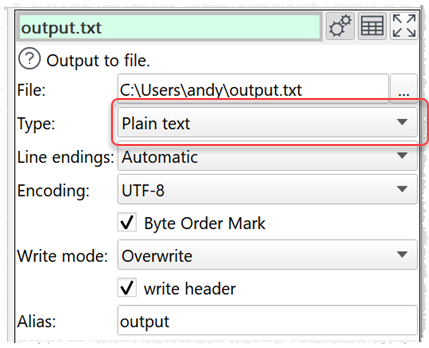
3. The following transforms now allow you to highlight changes made by the transform:
- Case
- Chop
- Date Format
- Decode
- Extract
- Fill
- Hash
- Insert
- Number Format
- Offset
- Pad
- Replace
- Scale
- Unfill
- Units
- Whitespace
Check the compare changes checkbox below the data table to highlight changes made by the transform.
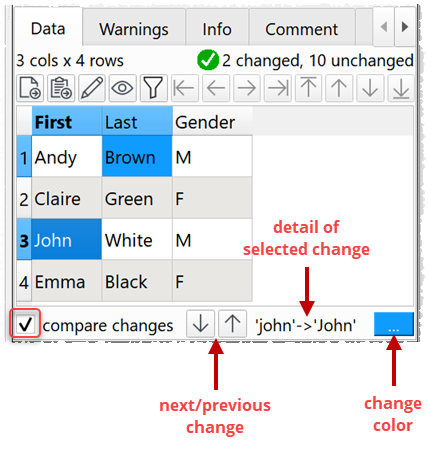
Click on or hover over a cell to see details of each change.
Click on the up and down arrows to move between changes. Changes hidden by dataset filtering are skipped.
4. An Ngrams transform has been added. This counts occurences of sequences of N words in a selected column. This can be useful for analyzing text data for tasks such as search engine optimization and pay per click advertising. Thanks to Marcus A. for suggesting it.
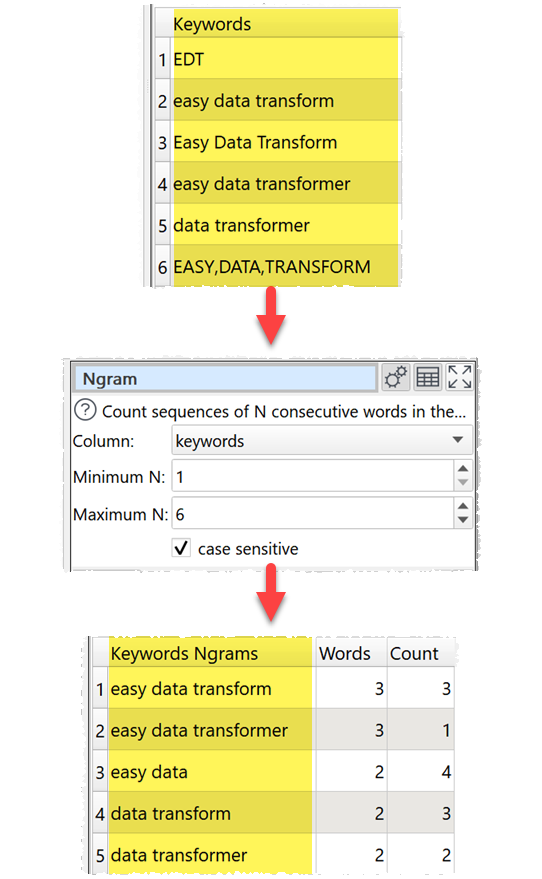
5. The Replace transform now has the additional matching options.
- Letters
- Digits
- Punctuation
- Symbols
- Spaces
For example, you can replace Symbols with empty to remove currency symbols such as $ and £.
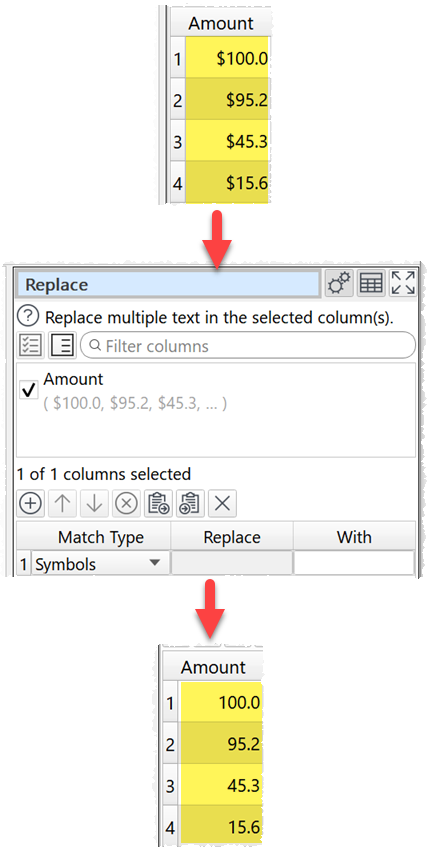
6. You can now filter the data table in the right hand pane by:
- Column name
- Row contents
- Column contents
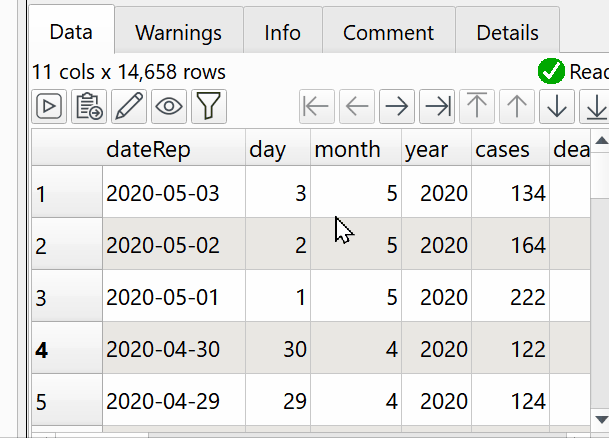
Columns/rows that do not match the filter are hidden temporarily. The dataset is not changed. The matching is sensitive to whitespace, but not case sensitive.
7. The Calculate transform now has the option to use a single value (instead of a column) as the second value for a binary operator, such as add. This is useful for simple operations, such as dividing column values by 100.
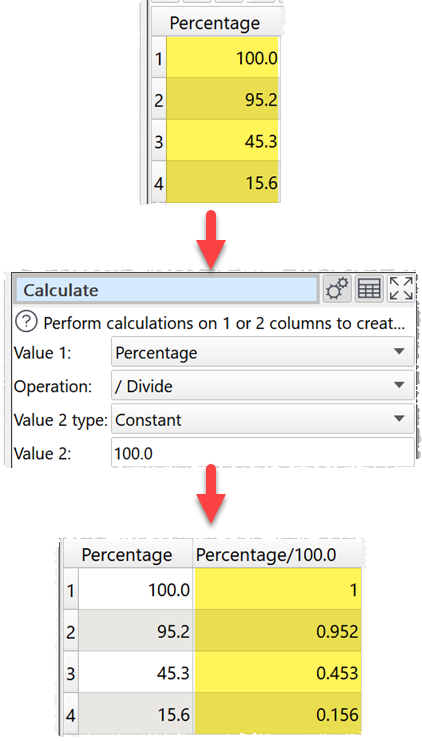
8. There are now buttons in the status bar to show the Log pane, toggle two screen mode and toggle light/dark UI mode.
![]()
9. The Join and Intersect transforms now have more informative status and information messages. Thanks to Marcus A. for the suggestion.

10. The Stack transform now has more informative status, warning and information messages.
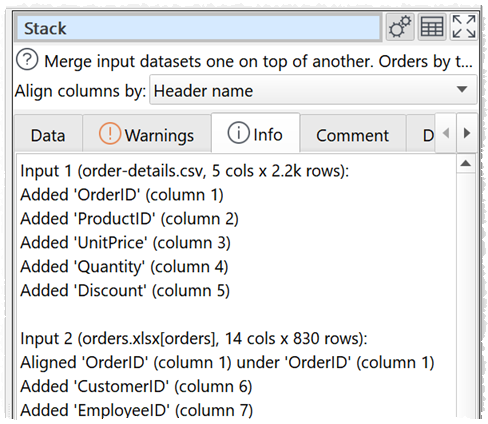
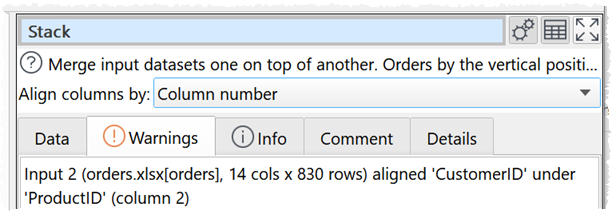
11. The Pivot transform now allows you to specify whether you want to total by Rows and columns, Rows or Columns. This is only available if columns are selected for the Columns and Rows options and the add totals option is checked. Thanks to Marcus A. for the suggestion.
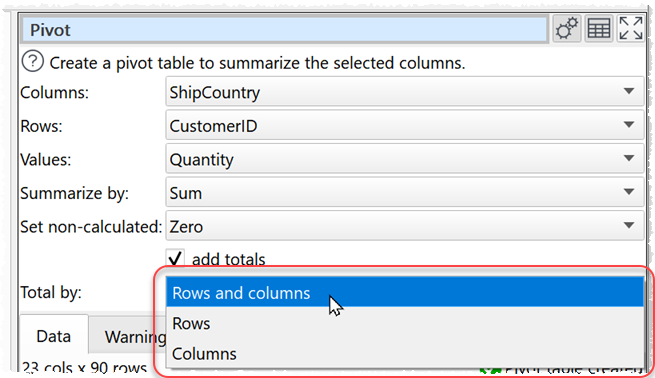
12. Pressing Del or Backspace keys with terms selected in If, replace, Sort or Filter transforms now deletes the selected terms, rather than deleting the transform. On Windows you can also use the Insert key to add new rows.
13. Additional information is now displayed in the Info tab when inputting or outputting files with options set to Automatic.
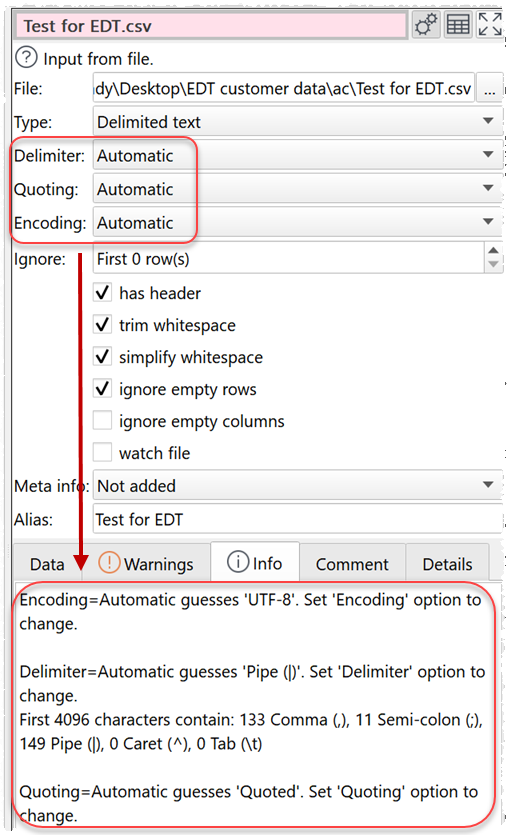
14. There is now a button to show column data frequencies. Select the column you wish to analyze and click the button, or double-click the column header. The frequencies are now also shown with graphical bars.
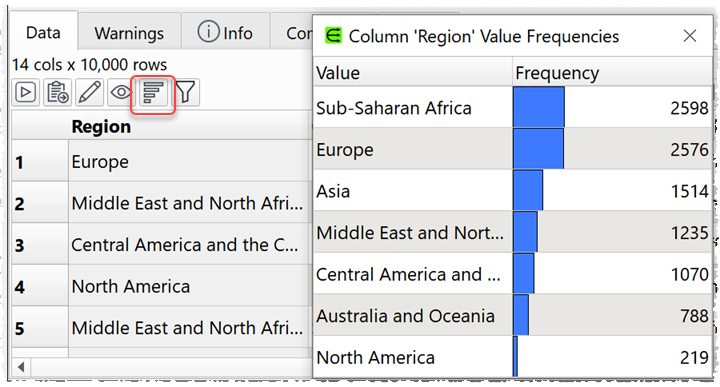
15. The Count transform now has a case sensitive option.
16. The Stats transform now has additional options for calculating:
- variance
- first quartile
- third quartile
- inter quartile range
- skew
17. You can now Stack a single dataset. You can then add additional inputs later. Thanks to Marcus A. for the suggestion.
18. Transform status messages have been improved, including the addition of locale specific numerical separators.
19. Displaying datasets with large numbers of columns in the Right pane has been speeded up.
20. Previously text could sometimes get truncated in the Center pane. for example 10.5k cols x 10.5k rows could be displayed as 0.5k cols x 10.5k rows. This is now fixed. Thanks to Holger S. for reporting this.
21. Fixed an issue with Stack related to stacking multiple columns with the same name under a single column with that name.
22. The Case transform no longer changes letters to upper case after an apostrophe for Title case.
23. Pressing Return or Enter in the browse file field in the Right pane could sometimes cause a hang. This is now fixed. Thanks to James H. for reporting it.
Known issues
24. Some obscure Unicode characters may not be displayed in the Right pane data table. We hope to have a fix for this soon. Thanks to Marcus A. for reporting it.
 Windows Download
Windows Download
 Mac Download
Mac Download