This release adds improvements and bug fixes to v1.24.0. The download links are at the bottom of the page.
We recommend that you back-up important transform files before installing any new release. Please let us know of any problems or issues you encounter with the release.
You can uninstall old releases after you have successfully installed this version.
Windows and Mac
1. Usability testing showed that beginners are sometimes confused by buttons in the Left pane being disabled when appropriate items in the Center pane are not selected. So now the default behaviour is to keep all the buttons enabled, and show a helpful message if a button is clicked without the appropriate Center pane items selected. You can go back to the old behaviour by checking gray Left pane buttons when not available in the General tab of the Preferences window.
2. You can now check ignore repeated delimiters when inputting delimited files (such as CSV) if you want to treat multiple consecutive delimiters as a single delimiter. For example data with a variable number of spaces between column values:
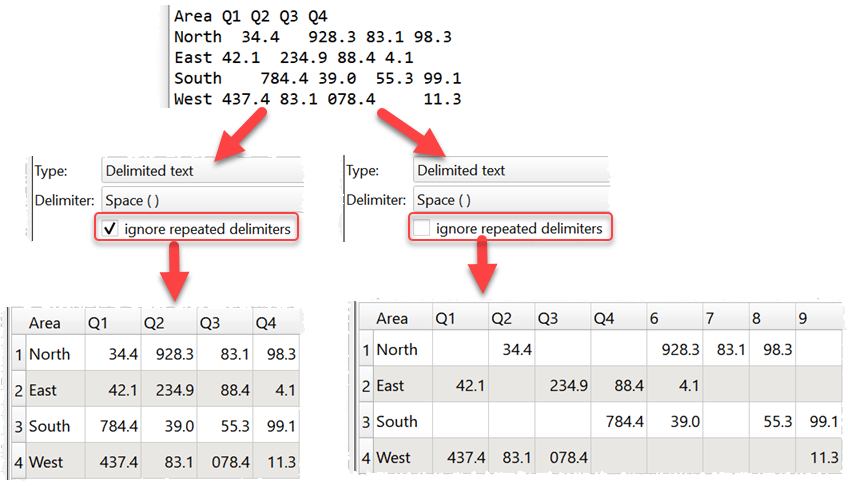
3. The Scale transform now has an additional option to scale by Minimum & Maximum.

4. The Split Col transform now can split a column using a regular expression. Thanks to Brad K. for the suggestion.
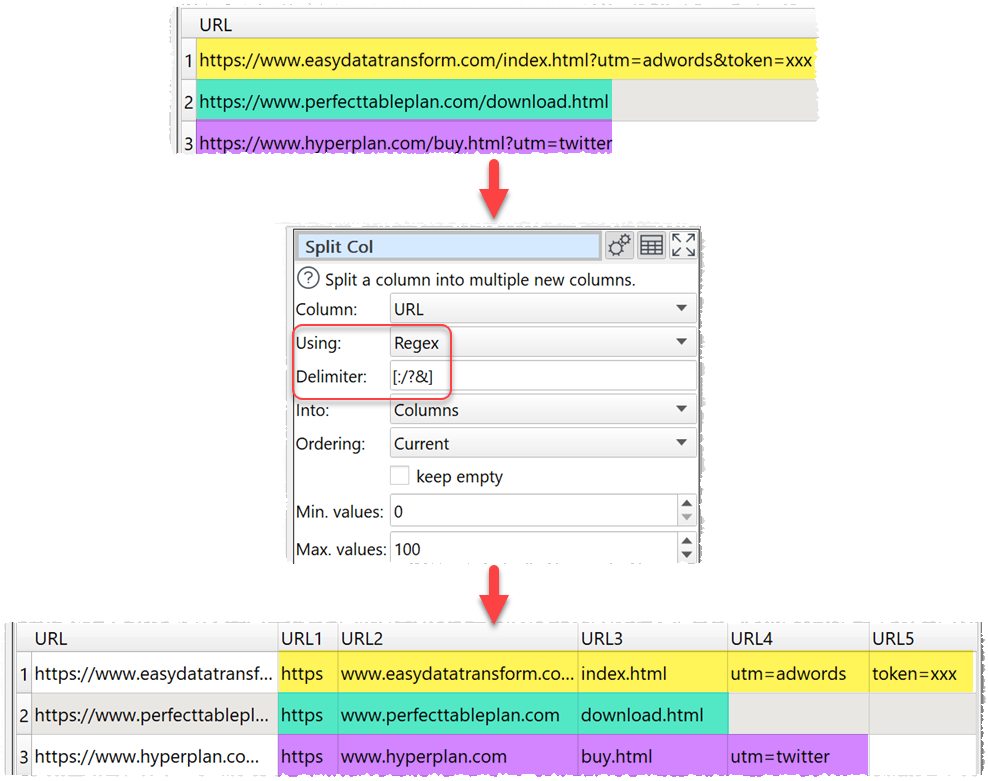
5. In the Stamp transform various letters are substituted. For example d is substituted by the day of the month. If you add an ! (exclamation) character, anything after that first ! is not substituted. The first ! is not output. This means you can add any plain text into your Stamp output. Thanks to Chris K. for the suggestion.
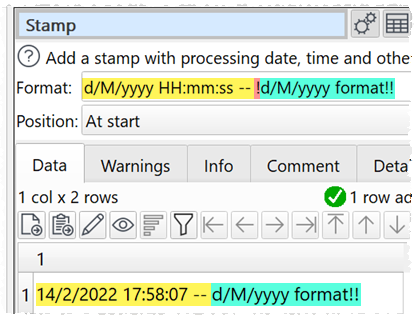
6. The Ngram transform has been enhanced so that it can now sum numeric values in a column instead of counting rows. Set Sum to Rows for the previous behaviour.
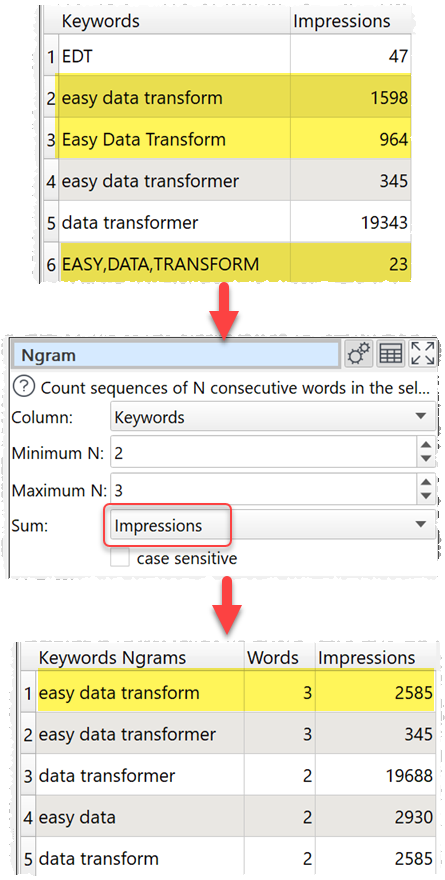
7. The Extract transform now has a Regex option. Thanks to Kevin O. for the suggestion.
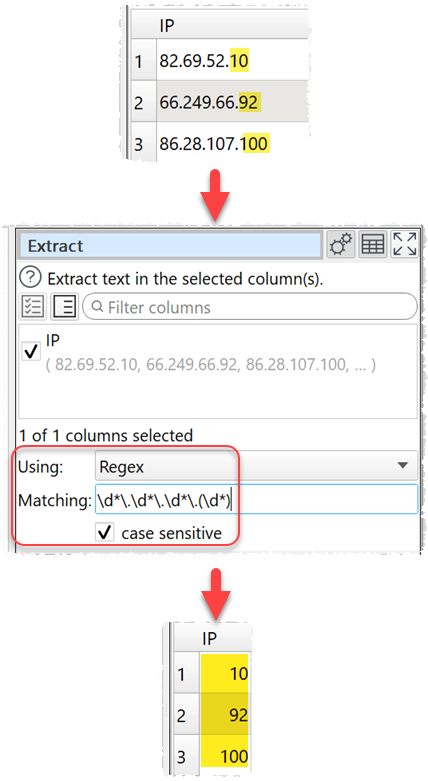
8. The Calculate transform now has the following additional operations:
- LevDistance: The Levenshtein distance between 2 items of text. This is the number of character replacements, insertions or substitutions to turn one item of text into the other. This can be used as a measure of how similar they are. Case sensitive.
- Maximum: The largest of 2 numbers or the latest of 2 dates.
- Minimum: The smallest of 2 numbers or the earliest of 2 dates.
- And: Logical AND of 2 boolean values.
- Or: Logical OR of 2 boolean values.
- Xor: Logical XOR of 2 boolean values.
Example boolean values for true are: true, True, TRUE, 1, 1.0, -1, 999.
Example boolean values for false are: false, False, FALSE, 0, 0.0.
The options have been reordered in what feels a more intuitive ordering.
9. The main window title has now been changed so that it shows the file name, then the the product version. Previously it showed product version, then the file path. This should make it easier to find the right window when you have several instances running. Thanks to John M. for the suggestion.
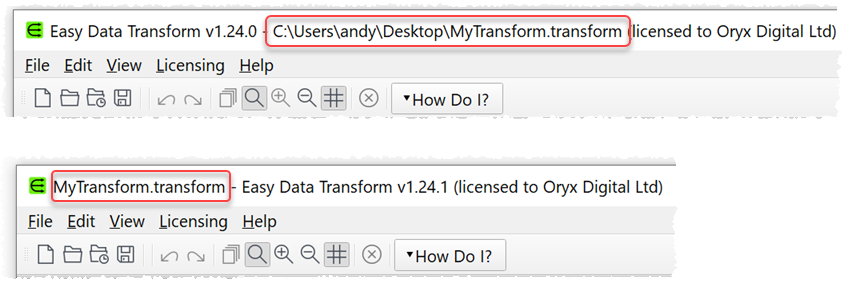
The main window title is now also shown on the second screen in two screen mode.
10. The automatic placement of items has been changed so that they are no longer placed to the left (typewriter style).
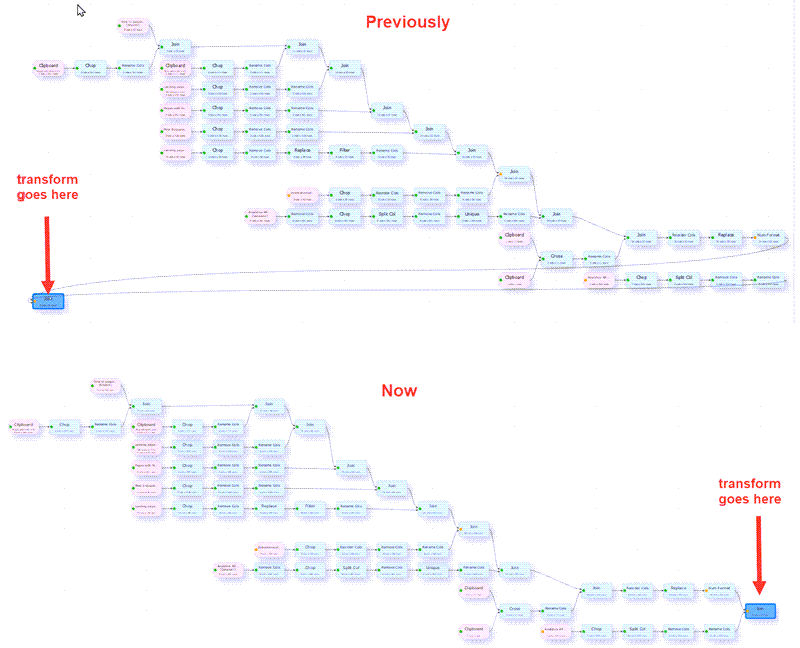
11. You can now right click on an item in the Center pane and select Copy Data to copy the dataset to the clipboard. Thanks to Dan F. for the suggestion.
12. You can now use the keyboard shortcut Ctrl+K (Windows)/Cmd+K (Mac) to move focus to the transform filter field in the Left pane. This is convenient for quickly searching for transforms.
13. When browsing for Excel files/sheets that have moved from the original location, it now defaults to the original sheet name.
14. Empty key values are now shown in the Explore Keys window as (empty).
15. The Sort and Count transforms now default to Descending order, which somehow feels more intuitive.
16. When processing changes, input items are now processed in left to right order. If 2 input items have the same x position, then the higher one is processed first. Having a predetermined sequence can be helpful if you want to output to a data file and then input it in again in the same .transform file.
17. First time users are now given the option to watch an introductory video.
18. The total rows processed since v1.25.0 is first installed is now shown in the About window. You will also be prompted when you reach certain milestones. This is mainly just for fun.
19. The folder a data file was read from or written to is now remembered as the default folder next time a new input or output file is added.
20. Minor changes to cell naming for the Pivot transform.
21. Changes made in the Right pane will now not be processed while a modal window is open.
22. Batch processing now correctly handles the case where 2 or more inputs have the same alias.
23. You are now warned if you type incorrect substitution text for an output file name in batch processing.
24. Undo could sometimes cause a crash. This is now fixed.
25. A crash could sometimes occur while exiting in two screen mode. This is now fixed.
26. Fixed a crash in batch processing when only clipboard inputs are connected to outputs.
27. Fixed an issue where changing a file location in the Right pane for an input or output item and then clicking the Run button cleared the change in the file location. Thanks to Kevin O. for reporting this.
Windows only
28. The installer will no longer attempt to install on Windows Vista (which we don’t support).
Mac only
29. There are a couple of known issues when EDT is shown in full screen mode on macOS 12:
- The main window splitter cursor doesn’t show.
- The cursor busy icon sometimes stays on.
These appears to be an issue with a third party library. We hope to find a fix soon.
29. Sometimes files that match the file filter in the Open window are show as greyed. We are not sure why. We think it is a bug in a third party library. Please let us know if you spot a pattern to it.
 Windows Download
Windows Download
 Mac Download
Mac Download