Excel users frequently want to remove rows that have duplicate values (dedupe rows). For example to delete the rows with duplicate emails in:
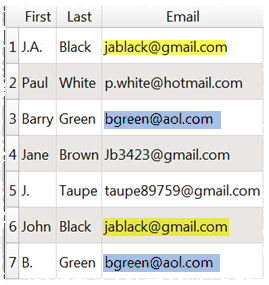
To give:
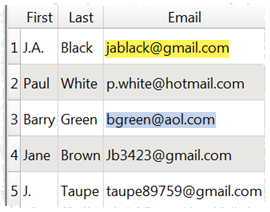
This is very easy to do in Easy Data Transform:
- Install Easy Data Transform on your PC or Mac, if you haven’t done so already. It will only take a minute. There is a fully functional free trial and you don’t have to give us your email or sign up to anything.
- Start Easy Data Transform. Make sure the Auto Run button is pressed in.
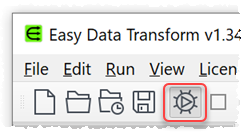
- Drag the Excel spreadsheet you wish to remove duplicates from onto Easy Data Transform. If there are multiple sheets, you will be asked which ones to import - select the one with duplicates. A pink input item will be added for each sheet.
- Ensuring the pink input item for the sheet is selected, click the Unique button in the Left pane. You may have to scroll down to see it. If the button isn’t showing, check show advanced in the Left pane.
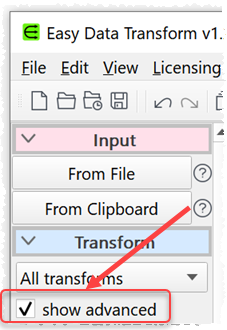
A blue transform item is added and selected.
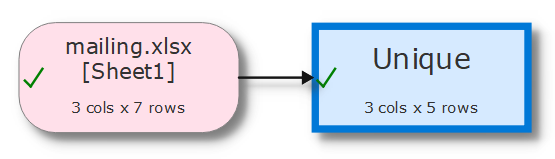
In the Right pane set what you want to do with each column. You should set at least 1 column to Keep unique.
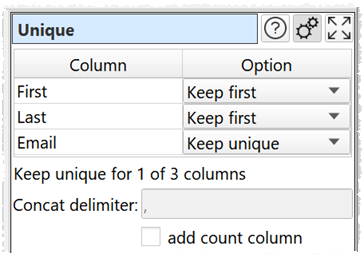
For example:
- To keep only the first row with a particular email address and keep the first and last name from the first occurrence, set the Email column to Keep unique and the other columns to Keep first.
- To keep only the first row with a particular email address AND first name AND last name value, set First, Last and Email to Keep unique.
The transformation is carried out as you don’t modify anything for a few seconds. No need to ‘run’ anything.
Note that duplicate checking is sensitive to case and whitespace. You can use Case and Whitespace transforms before the Unique to modify case and whitespace, e.g. to set all the emails to lower case. You can also use the Sort transform to change the row order before the Unique.
The Unique transform is very powerful. For example, you can do the following:
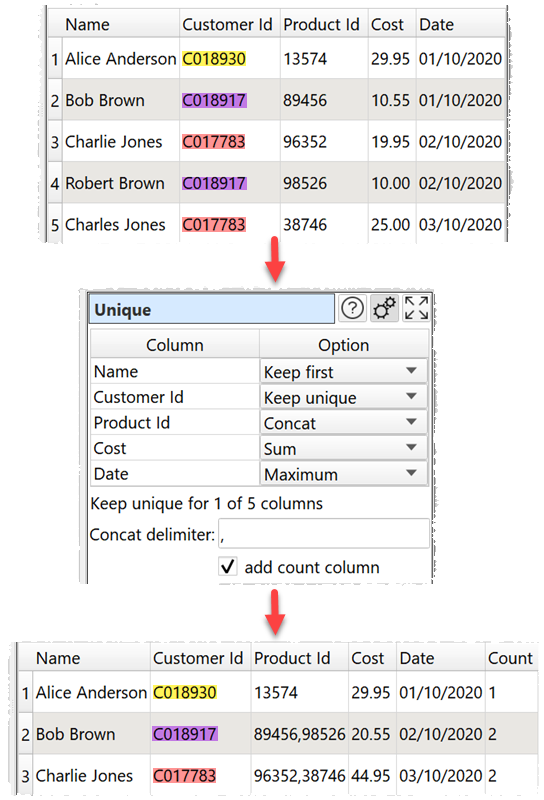
For more information on Unique options see the Unique documentation.
Note that there is also a Dedupe transform that is simpler, but less powerful, than the Unique transform.
When you are happy with the results you can output the transformed data to a new file in a range of file formats. Ensuring that the blue transform item is selected, click the To File button at the bottom of the Left pane to create a new output file (you might have to scroll down to see the button).
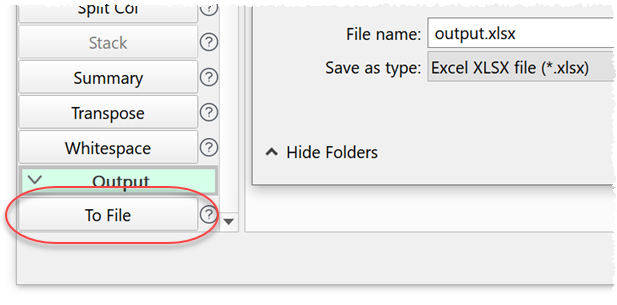
If you need to remove duplicates from lots of Excel sheets, you can do it in a single operation using the batch processing feature.
Easy Data Transform allows you to combine 73 different transforms to quickly and easily manipulate your data. You can also use it to show duplicates in Excel. Easy Data Transform can process millions of rows and input and output in multiple formats.
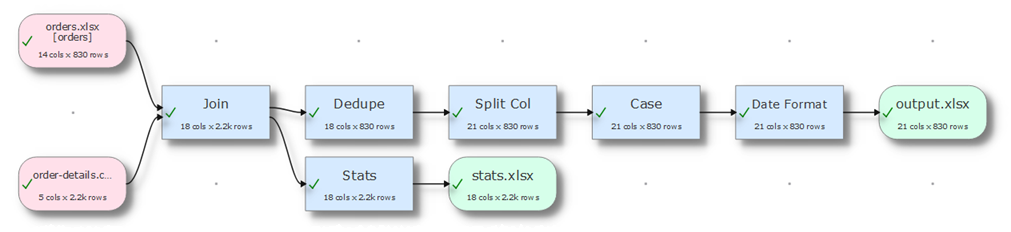
 Windows Download
Windows Download
 Mac Download
Mac Download