Sometimes you need to cluster or classify text. For example, you might have thousands of items in an e-commerce catalogue and want to cluster them in certain categories. Or you might have thousands of search terms in a log file and want to group them into common themes for search engine optimization or a pay-per-click campaign. You can easily and quickly do this using Easy Data Transform.
- Install Easy Data Transform on your PC or Mac, if you haven’t done so already. It will only take a minute. There is a fully functional free trial and you don’t have to give us your email or sign up to anything.
- Start Easy Data Transform. Make sure the Auto Run button is pressed in.
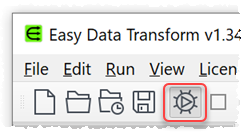
- Drag your data file onto the Easy Data Transform center pane. Excel, CSV and various formats are handled.
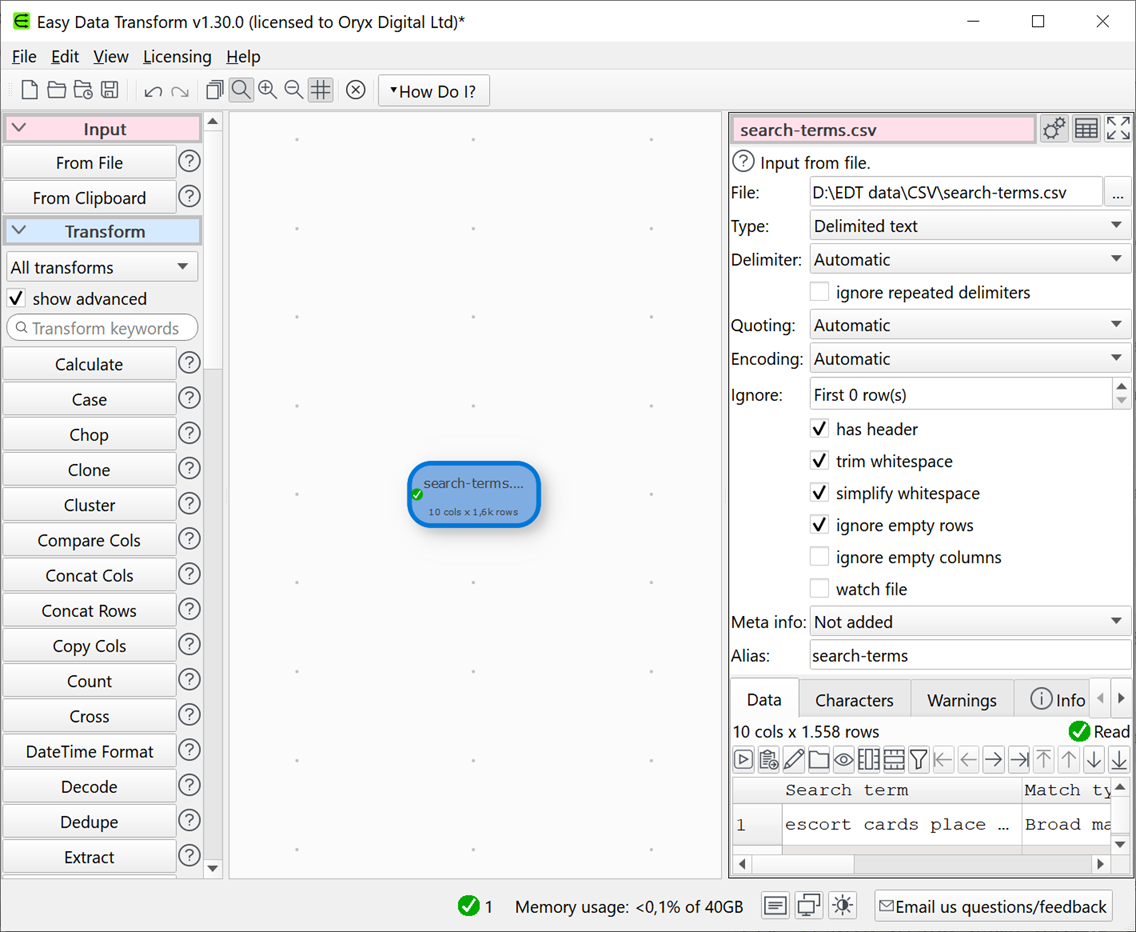
- With the input item selected, click the Cluster transform button in the Left pane. You may need to scroll the Left pane down to see the button. If the button isn’t showing, check show advanced in the Left pane.
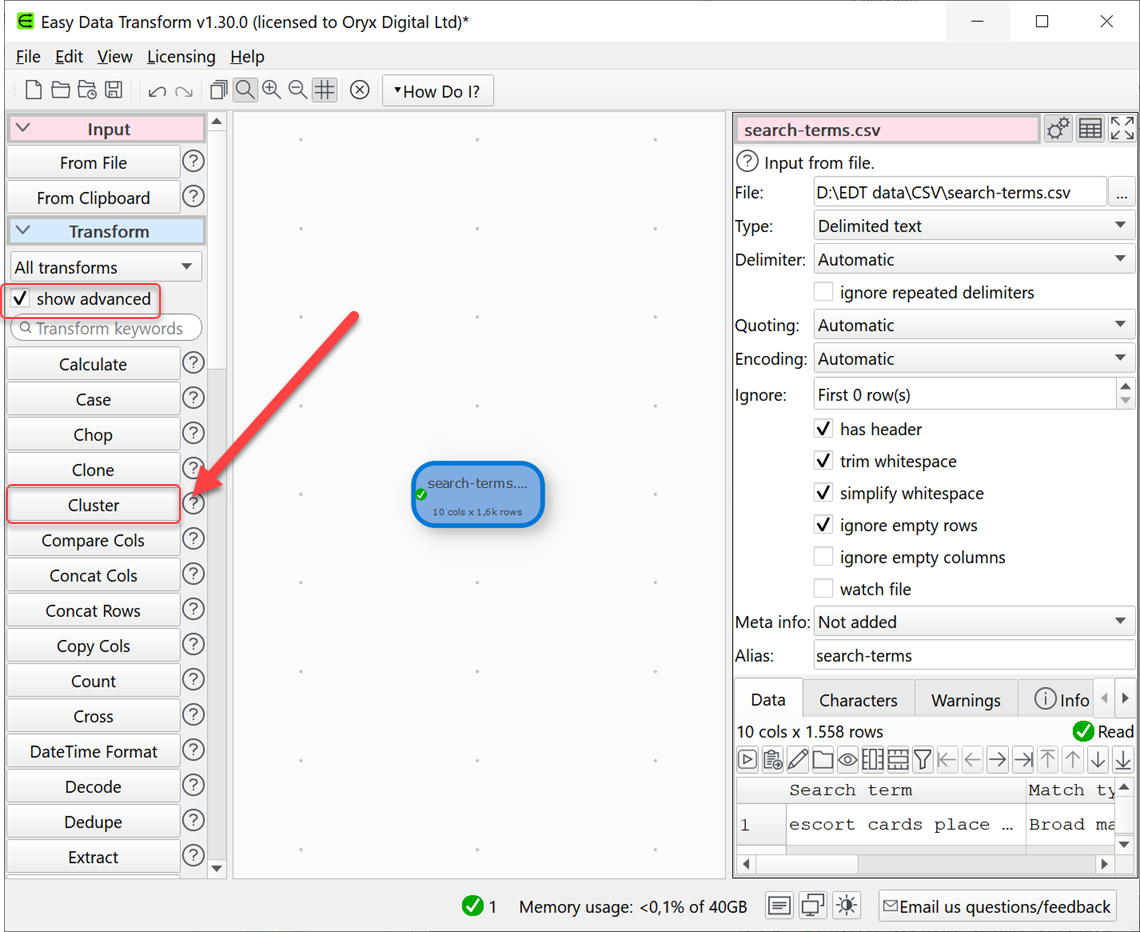
- A Cluster transform will be added. Ensure the Cluster transform item is selected in the center pane and set Column in the right pane to the column with the text you wish to cluster.
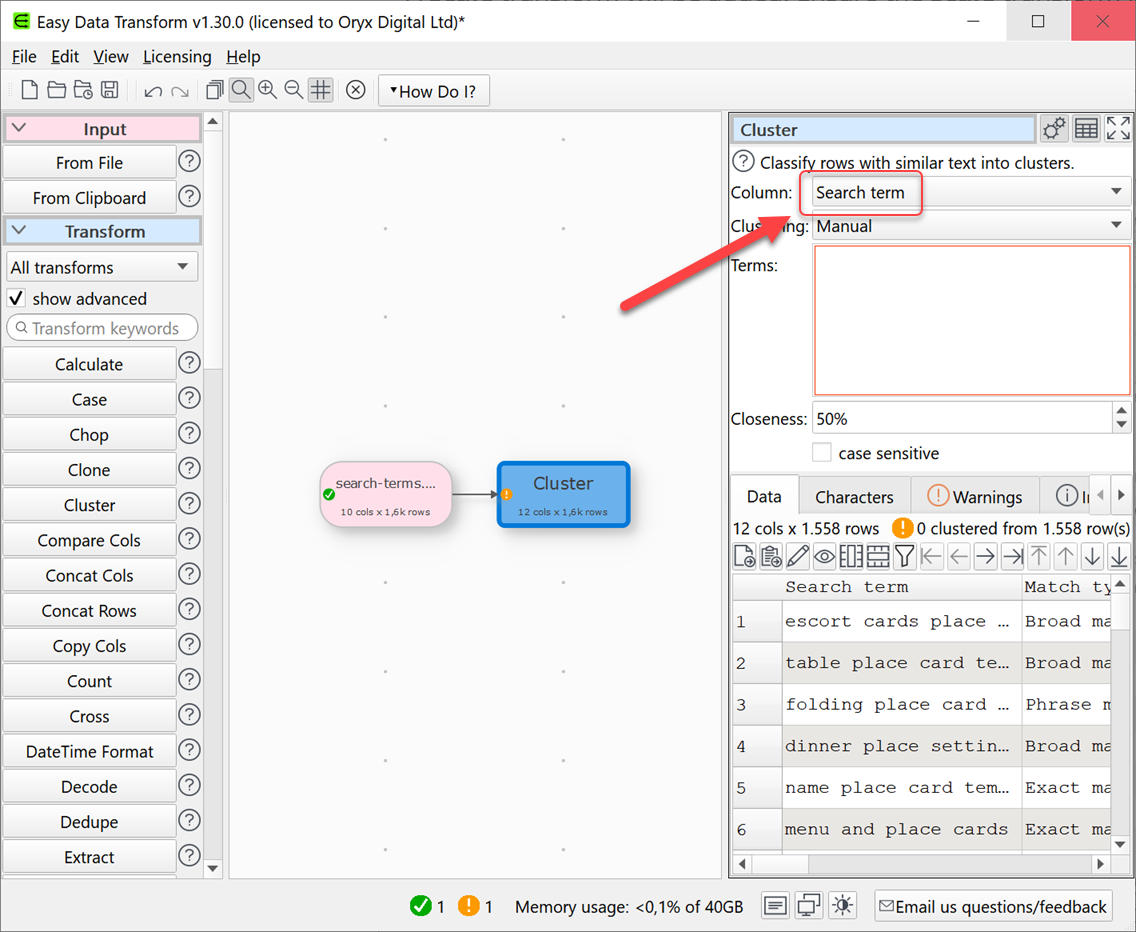
- Type into Terms the terms you want to cluster the text on. Each row will then be assigned to the cluster term it is closest to, using fuzzy matching (or <None> if none of the terms are within Closeness percentage match).
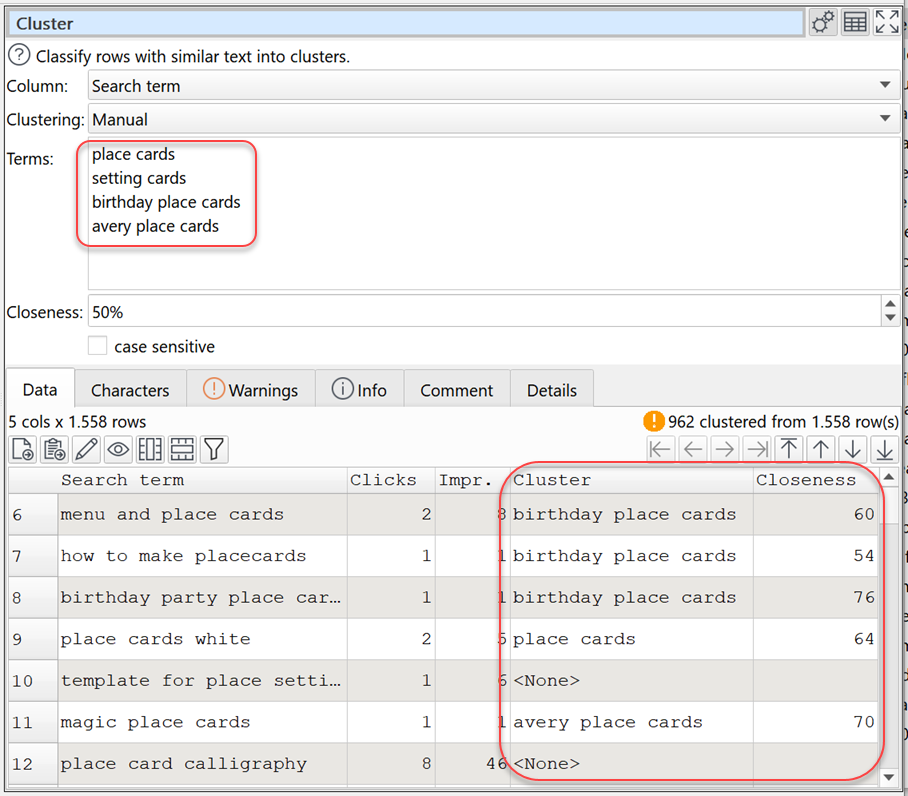
- The Info tab lists the number of matches for each term:
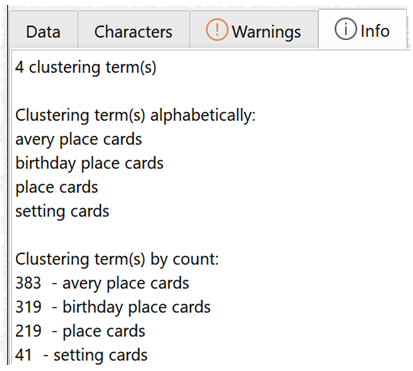
- The Warnings tab lists text not matched:
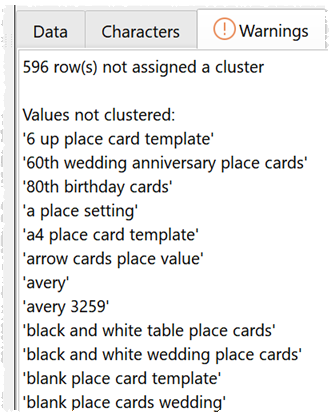
-
Continue this process iteratively, looking at the results and adding more terms, until you are happy.
-
Alternatively set Clustering to Automatic and let Easy Data Transform try to find the cluster terms.
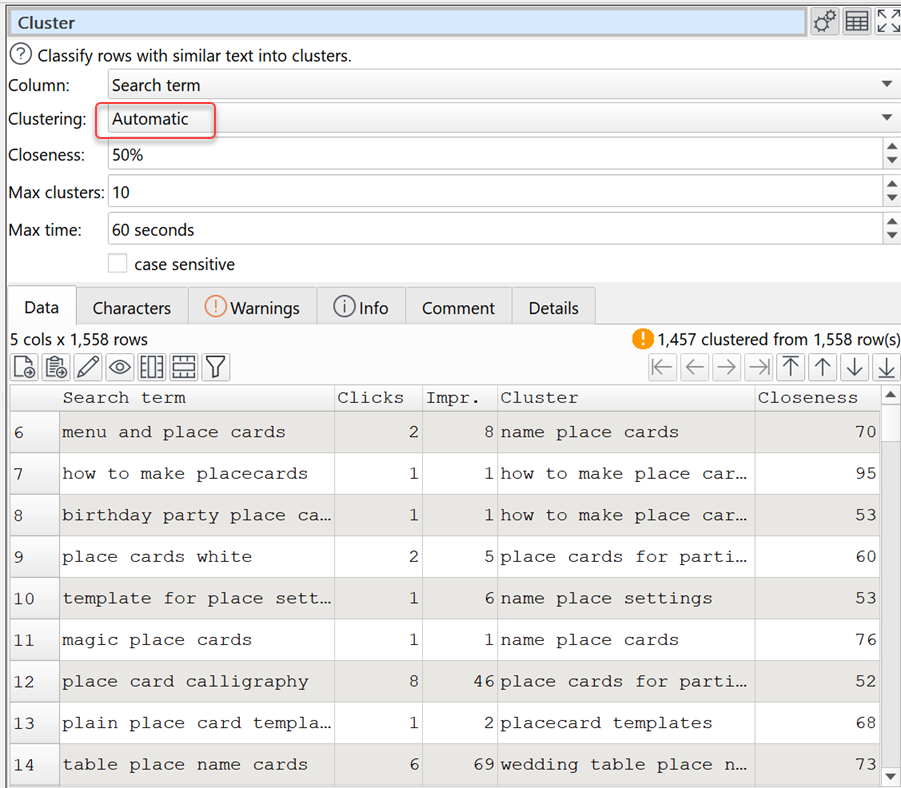
-
Change the Closeness, Max clusters and Max time to fine tune the results.
-
If you set Clustering to Guided you can provide Terms to give the automatic clustering a head start.
-
Once you are happy with the results you can output them to a file. With the Cluster item selected click on the To File button in the Left pane (you may need to scroll down to see it). Choose the output file location and format. An output item will be added and the new file will be created. No need to ‘run’ anything.
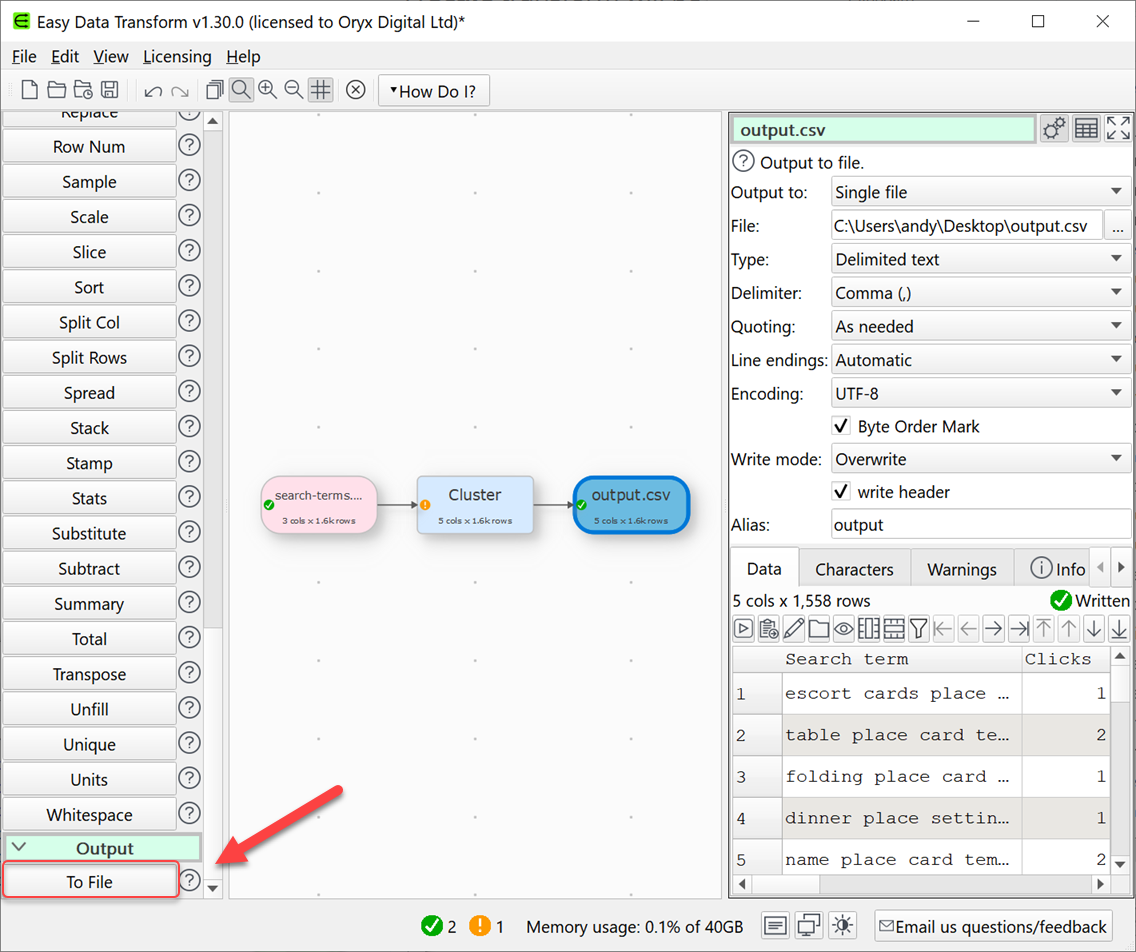
- Finally you can File>Save your transforms as a .transform file to re-use in the future.
If you need to clean your data before clustering see how to clean data.
For more information on Cluster options see the Cluster documentation.
As well as clustering/classifying data, Easy Data Transform also allows you to combine 73 transforms in many other ways to create complex data transformations step-by-step for numerical, text and date data.
Easy Data Transform can process millions of rows, and input and output in multiple formats. If you need to normalize data in lots of files, you can do it in a single operation using the batch processing feature.
 Windows Download
Windows Download
 Mac Download
Mac Download