Stacking is where we want to take two or more Excel sheets and combine them, one on top of the other (vertically), matching the columns. For example to turn:
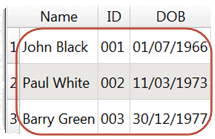

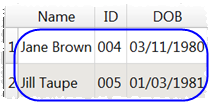
Into:
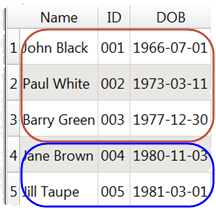
(You can also merge sheets side-by-side using a common ‘key’ column)
Obviously it is easy enough to do the simple example above in Excel using copy and paste. But that becomes tedious and error prone if there are multiple large tables. And it becomes a real headache if the columns are differently ordered in the two tables.
However it is trivial to do in Easy Data Transform:
- Install Easy Data Transform on your PC or Mac, if you haven’t done so already. It will only take a minute. There is a fully functional free trial and you don’t have to give us your email or sign up to anything.
- Start Easy Data Transform. Make sure the Auto Run button is pressed in.
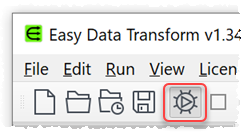
- Drag the Excel spreadsheets you want to merge onto Easy Data Transform. A pink input item will be added for each selected sheet with data.
- Drag the input items into the vertical order you want to stack them by dragging and dropping in the Center pane (the top one at the top).
- Select the two or more input items you wish to stack using Ctrl+click (PC)/Cmd+click (Mac) (or by dragging a box around them).
- Click the Stack button in the Left pane (if it is grey, you haven’t selected 2 or more items to stack). A blue transform item is added.
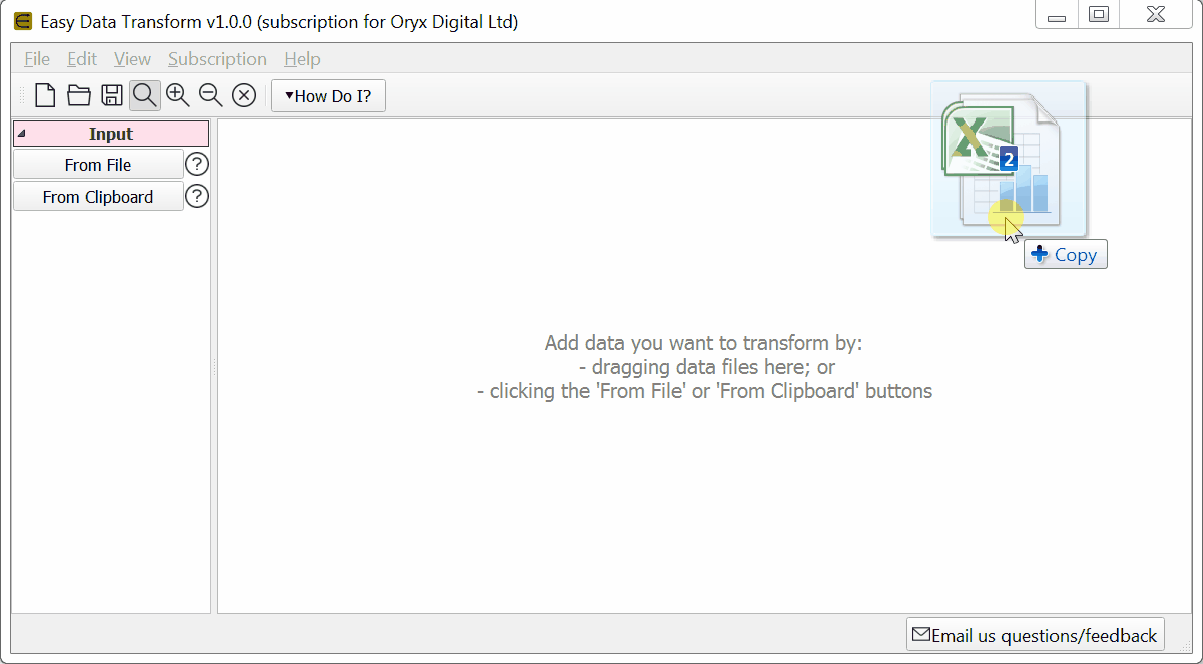
The Excel tables are now stacked in the vertical order shown on screen. No need to ‘run’ anything. Swap the vertical order of the input items in the Center pane by dragging and dropping to change the stacking order.
If you want to stack column N of the first table above column N of the second table (regardless of column name), set Align columns by to Column number.
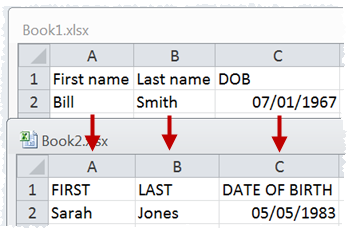
If you want to stack columns by common column header names (even if the columns aren’t in the same order), set Align columns by to Header name.
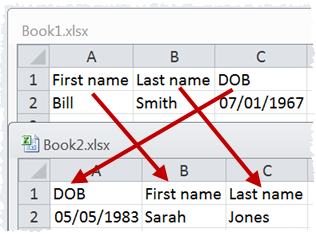
For more details about Stack options see the Stack documentation.
When you are happy with the results you can output the transformed data to a new file in a range of file formats. Ensuring that the blue transform item is selected, click the To File button at the bottom of the Left pane to create a new output file (you might have to scroll down to see the button).
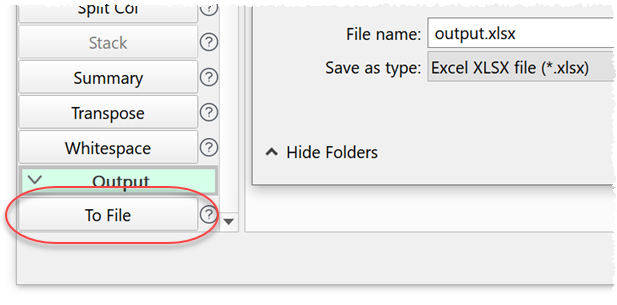
If you need to perform lots of stack operations you can do it in a single operation using the batch processing feature.
Stack is just one of the 73 transforms that Easy Data Transform supports. Easy Data Transform can process millions of rows and input and output in multiple formats.
 Windows Download
Windows Download
 Mac Download
Mac Download