This production release adds enhancements and bug fixes to Easy Data Transform v2.7.0.
You will require a v2 license to use this release after the free trial has expired. You can buy a new license key here or, if you have a v1 license key, you can buy a discounted upgrade here. See also our upgrade FAQ.
We recommend that you back-up important .transform files before installing any new release.
Please let us know of any problems or issues you encounter with the release.
The download links are at the bottom of the page.
System requirements
Windows: 64 bit Windows 11/10/8/7 (Intel processor) or 64 bit Windows 11 (ARM processor).
Mac: macOS 15.x to 10.13 (Universal Binary for ARM M series or Intel processors).
Compatibility
This version can read .transform files saved in all previous versions.
Windows and Mac
1. The Slide transform now has a For option that can be set to Rows with same key value. If set, this will slide Up or Down only when values in adjacent rows have the same value in the Key column. This is similar to the Rows with same key value option for Fill and Unfill.
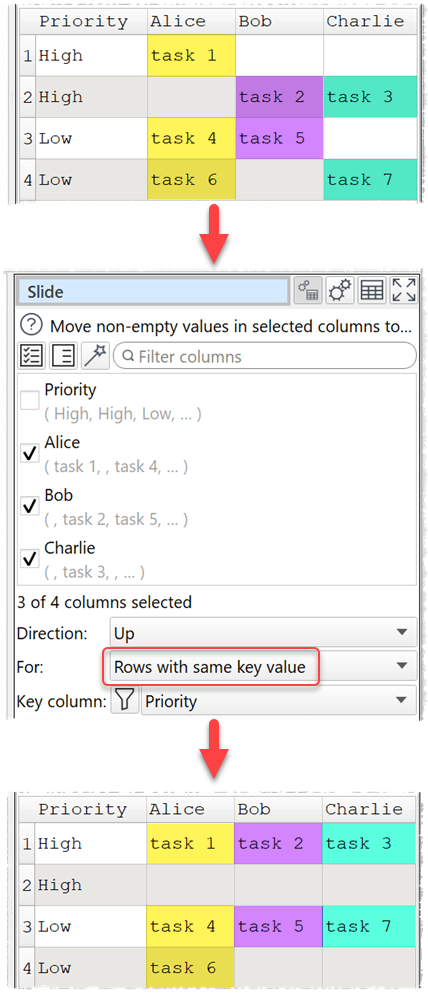
2. The following additional metrics have been added to the Summary transform:
- Format date: The inferred format for dates in this column.
- Range date: The number of days between the maximum and minimum dates (inclusive).
- Distinct dates: The number of different dates. 01/01/2025 and 1/1/2025 are considered to be the same date for this purpose.
- Missing dates: The number of missing dates between Min date and Max date.
These metrics are only shown if include dates is checked.
Note that the date format is now inferred from the whole column, rather than separately for each value in the column.
3. The new metrics in the Summary transform (see above) are also shown in the Column Values window, if include dates is checked.
You can hover over the Value for Missing dates to see some example missing dates in a tooltip.
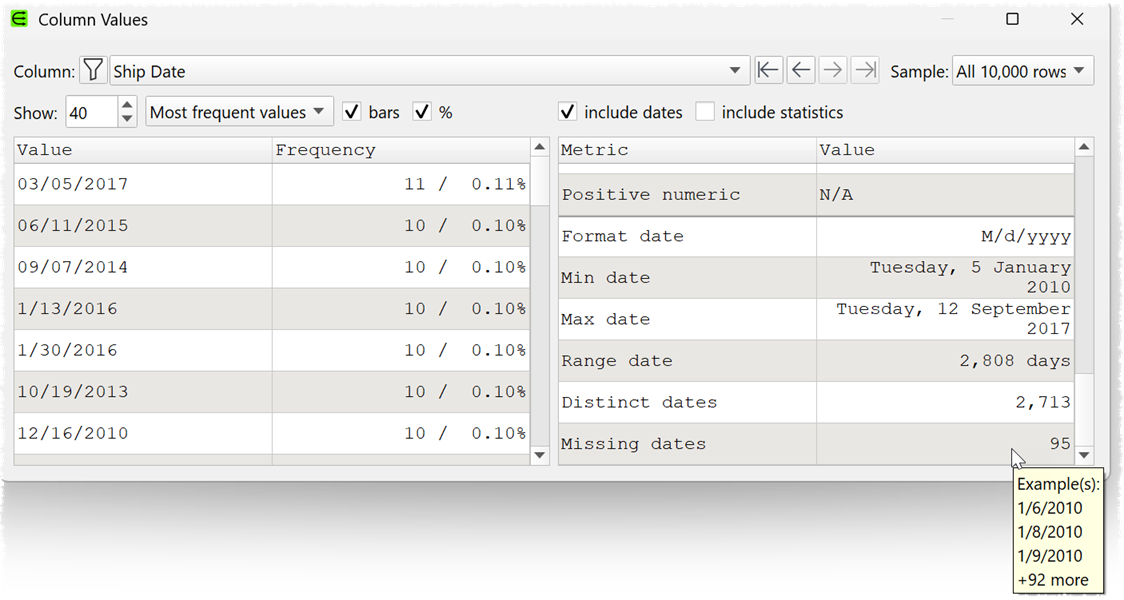
Missing dates is shown as N/A if the dataset is sampled.
4. The following operations have been added to Calculate:
- AndBitwise
- OrBitwise
- XorBitwise
These operations require 2 (decimal) integer values. Negative values are interpreted using Two’s complement. If you have binary values you can convert them to decimal (e.g. 110110 to 54) using the Num Base transform. Thanks to @egilDOTnet for the suggestion.
5. The following options have been added to the Unique transform:
- Count unique to count distinct values with no duplicate. E.g. values A,A,B,C has 2 unique values: B,C. All values are treated as text. Empty is counted as a value.
- Count duplicate to count distinct values with duplicates. E.g. values A,A,B,C has 1 duplicate value: A. All values are treated as text. Empty is counted as a value.
- Count distinct to count distinct values. E.g. A,A,B,C has 3 distinct values: A,B,C. All values are treated as text. Empty is counted as a value.
- Count empty to count empty values. Values containing whitespace are not empty.
- Count non-empty to count non-empty values. Values containing whitespace are not empty.
- Set empty sets the value to empty.
Thanks to @msaiz for help in testing.
6. In the Unique transform, Concat unique has been renamed to Concat distinct (for consistency).
7. A new column rule All values empty has been added to the Verify transform. It will fail for each non-empty value in a column.
8. There is now an option in the Batch processing window for verbose logging. If checked, this will output results for each item processed.
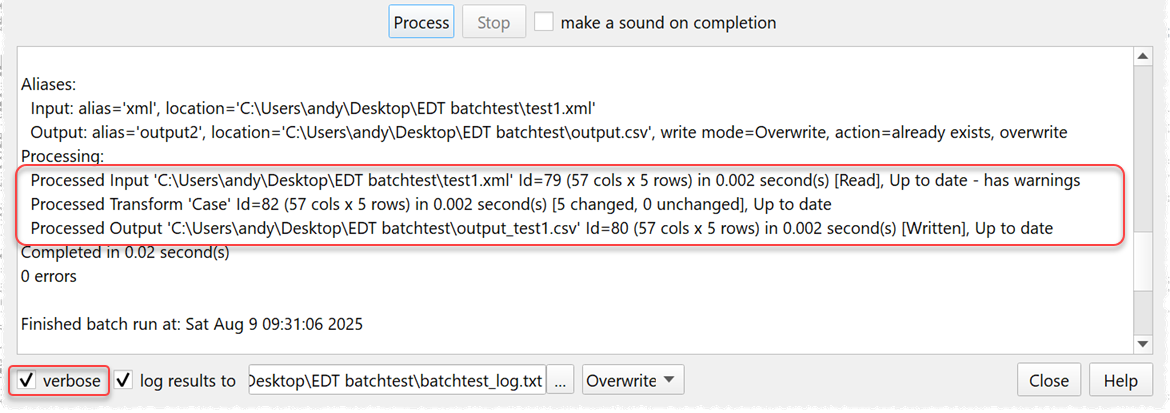
9. There is now an option in the Batch processing window to hide the tips text.
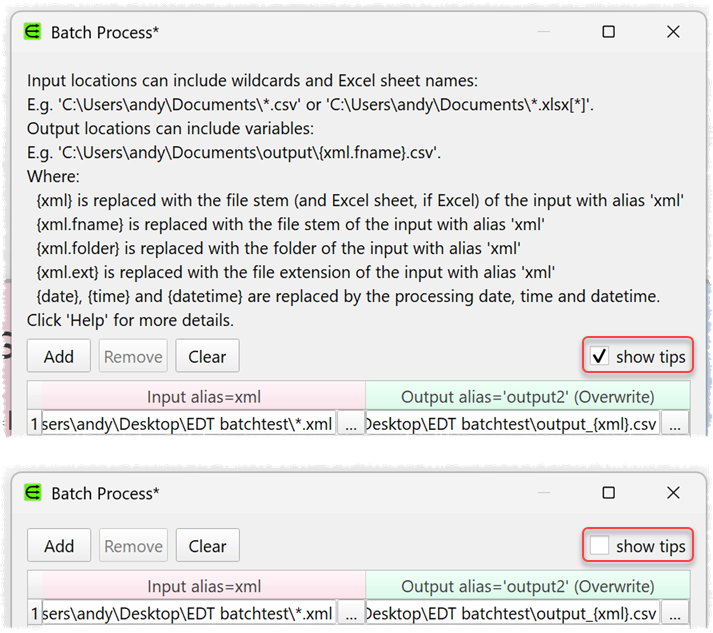
10. There is now a vertical splitter in the Batch processing window.
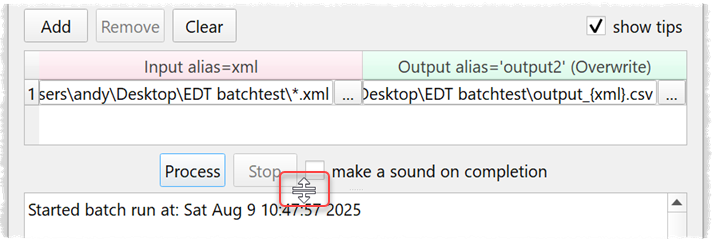
11. The Item Summary window now includes additional columns for item Warnings, Info and Last Processed.
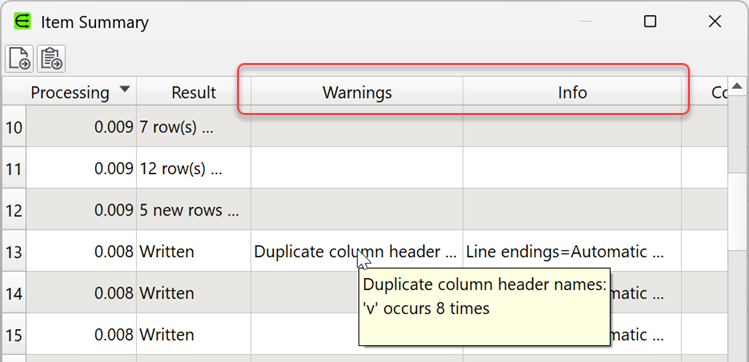
Note that you can click on Export or Copy button to export the summary to a file or the clipboard. You can then add the summary as a dataset in Easy Data Transform for transformation or analysis!
12. Previously, when outputting to XML, nodes with children were always output before sibling nodes with children. The original column ordering is now preserved.
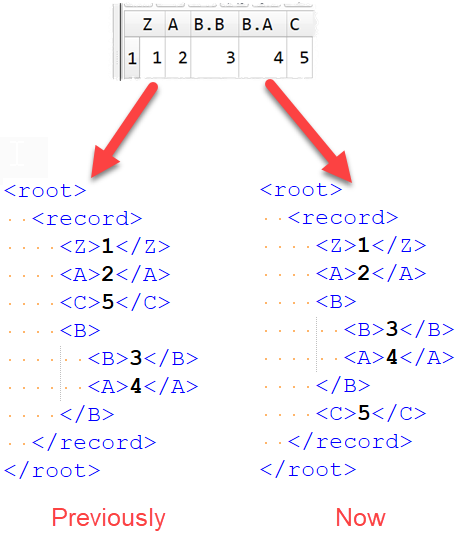
Thanks to Hendrik, Marcellos P. and Andrew B. for reporting this.
13. Improved error messages in the Calculate transform.
14. Added How do I>Use multiple key columns for Join/Lookup/Intersect/Subtract in the help.
15. .transform files opened through the command line interface are not added to File>Recent.
16. Fixed a crash that could sometimes occur when a column referenced by a Pivot transform was deleted. Thanks to @Olaf for reporting this.
Windows only
17. Based on feedback in the forum, the default data table font has been changed from Courier New to Consolas. We feel this font is easier to read, while still being monospaced. The difference between 0 (zero) and O (letter) is also clearer.
This will only affect first time installs. You can change the data table font to any font installed on your computer via Preferences>Data table font.
18. The executable created by the Easy Data Transform Windows installer has been changed from:
EasyDataTransform_<version>.exe
To:
EasyDataTransform.exe
This makes it easier to overwrite executables when installing to an existing folder.
Mac only
19. Based on feedback in the forum, the default data table font has been changed from Courier New to Menlo. We feel this font is easier to read, while still being monospaced. The difference between 0 (zero) and O (letter) is also clearer.
This will only affect first time installs. You can change the data table font to any font installed on your computer via Preferences>Data table font.
 Windows Download
Windows Download
 Mac Download
Mac Download